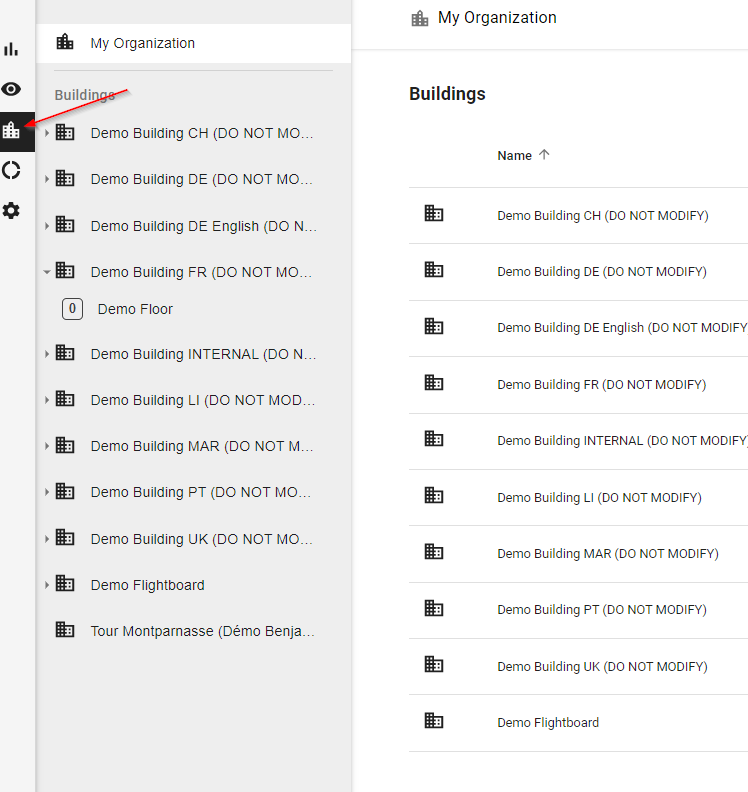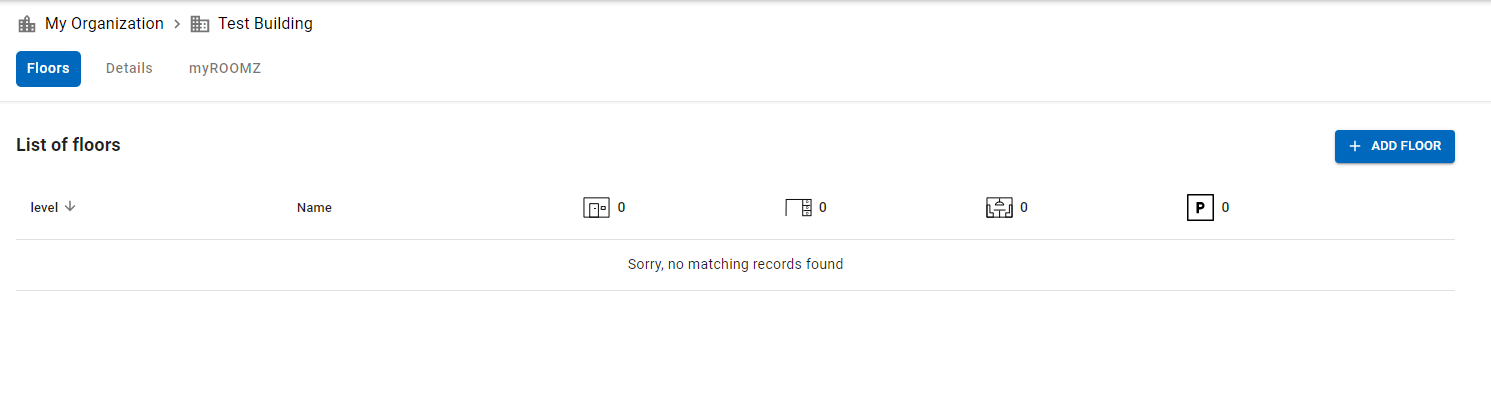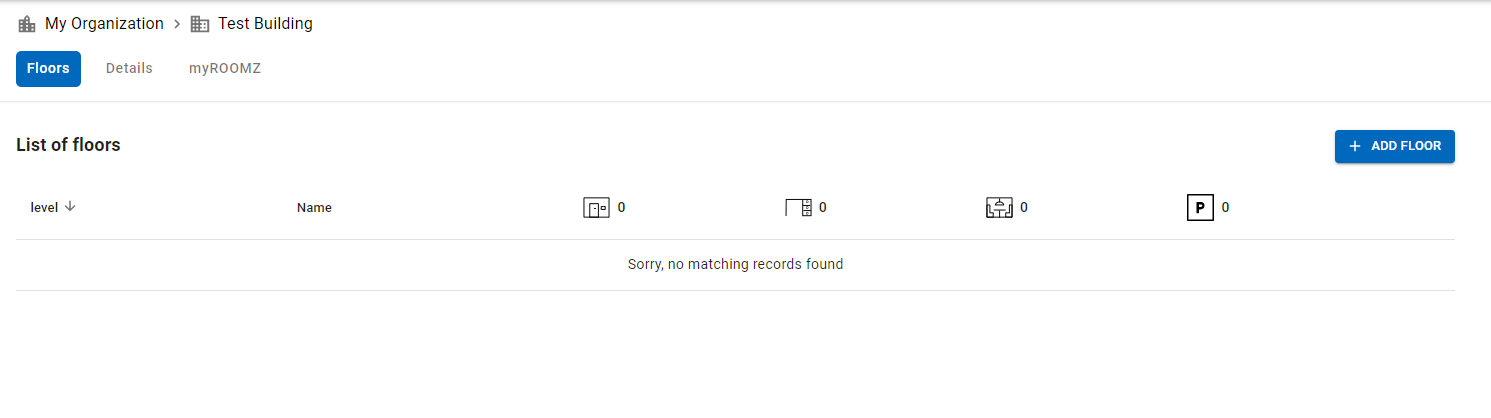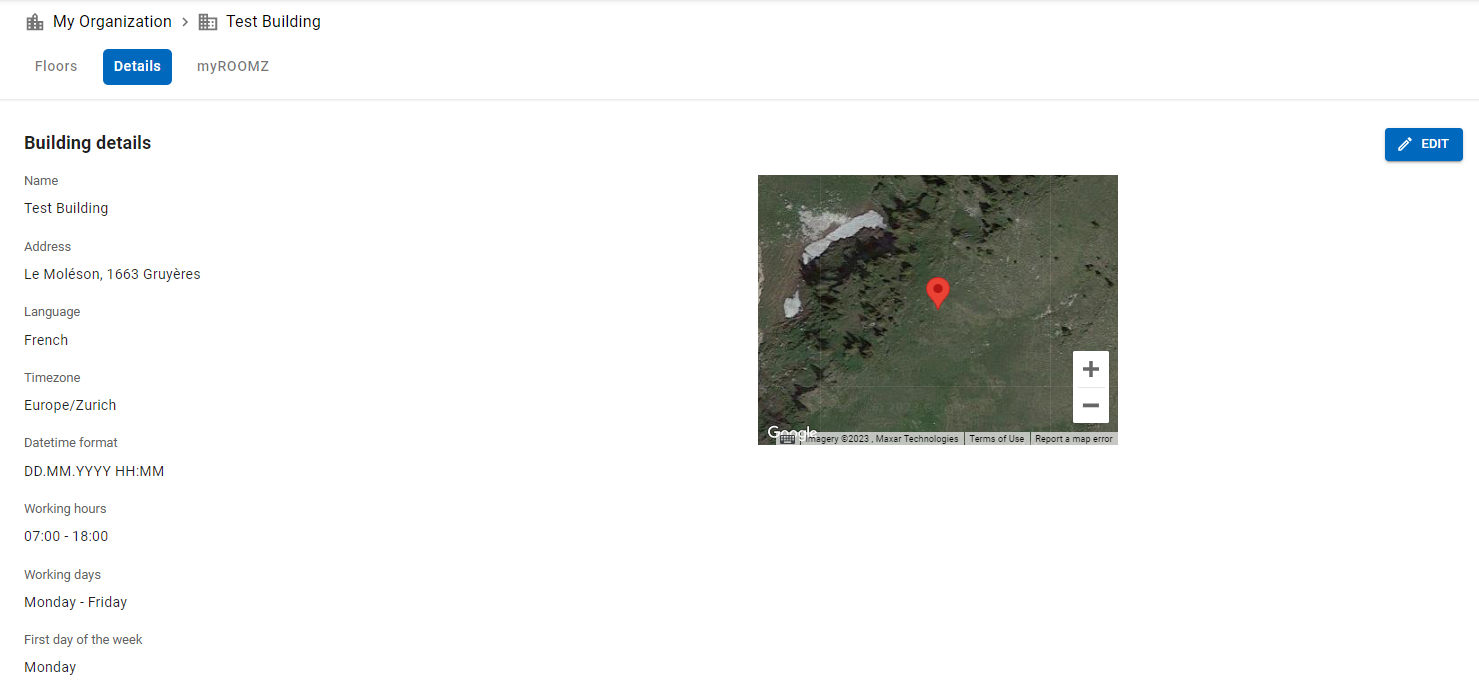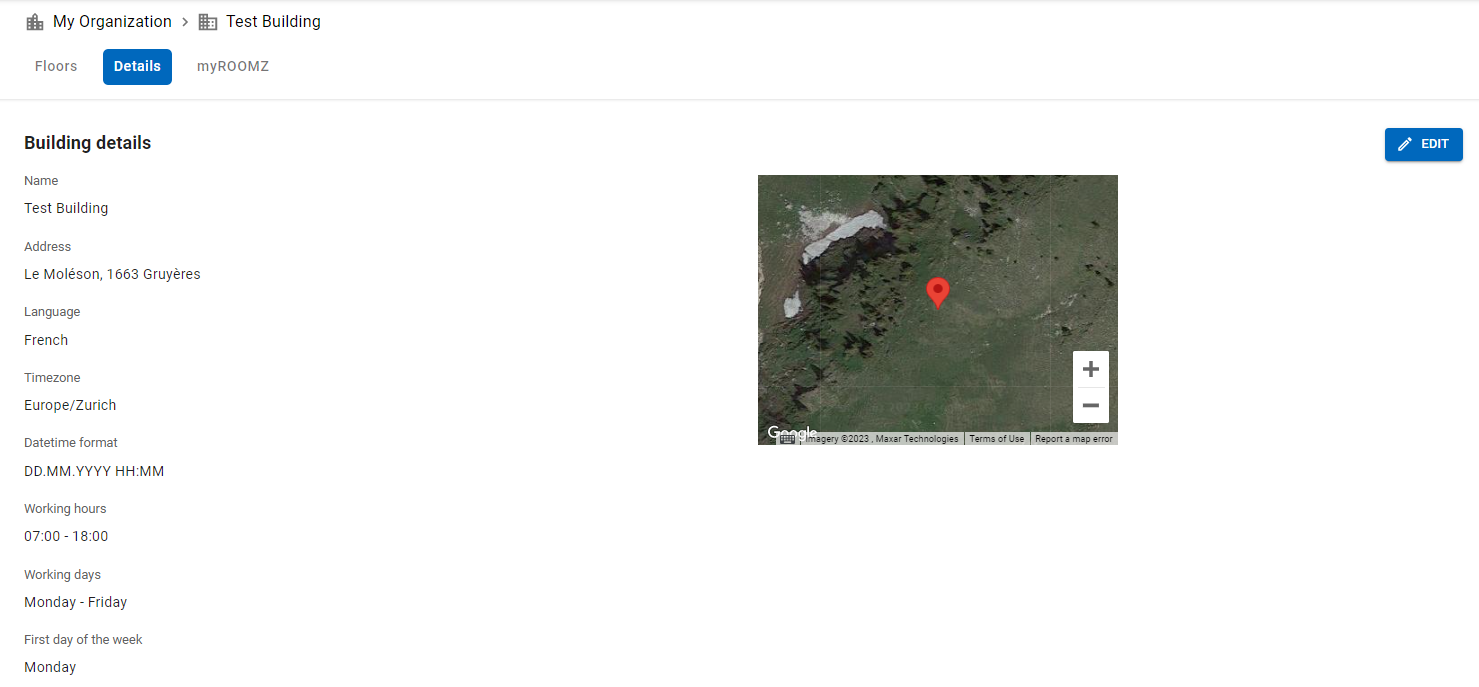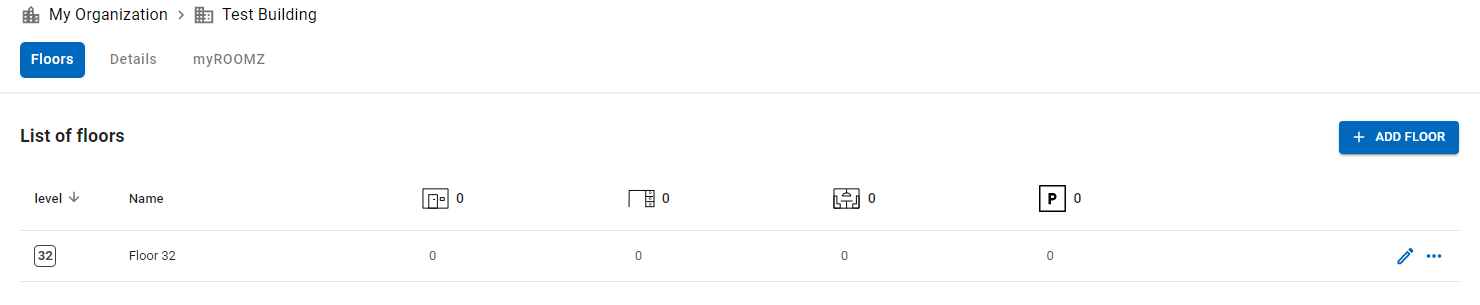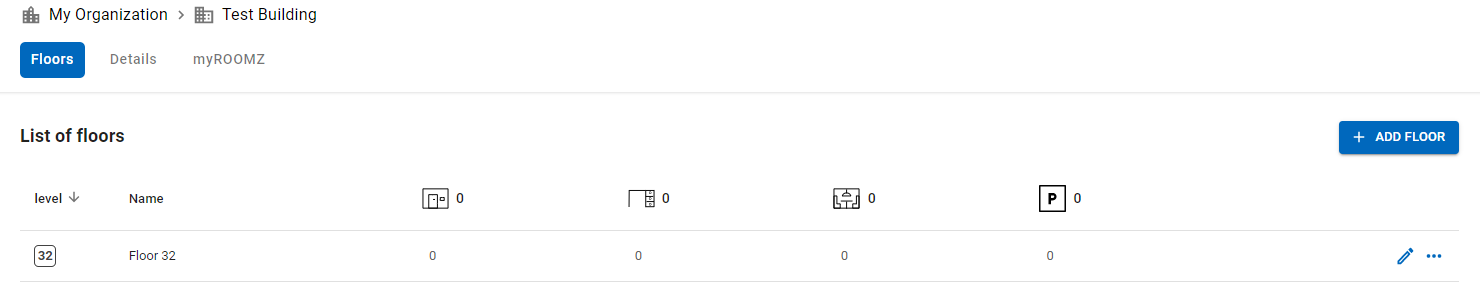In this step, we will create a building and the different possible spaces
To access it :
Let's create our first building, click on ![]()
You can enter the name of the building :
...
Once the building is created, you can click on it to access it :
The first thing to do is to click on the "Details" tab to view the different information related to this building :
| Info |
|---|
This information is important to fill in, the working hours as well as the working days will be linked to the Poling Interval and Analytics. |
Once the fields are filled in, we can click on the Floor tab to create our first floor :
Then to access it, we click on the floor. In this part, we have access to the creation of the different possible spaces according to your subscriptions:
...
| Info |
|---|
Please click on the link below to access the relevant tutorial page. |