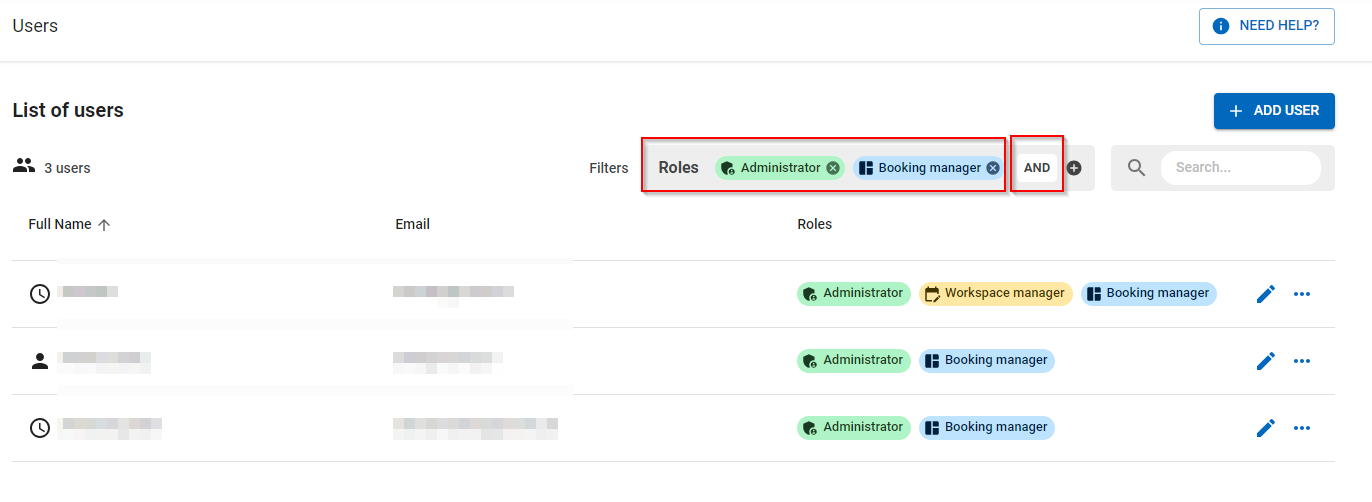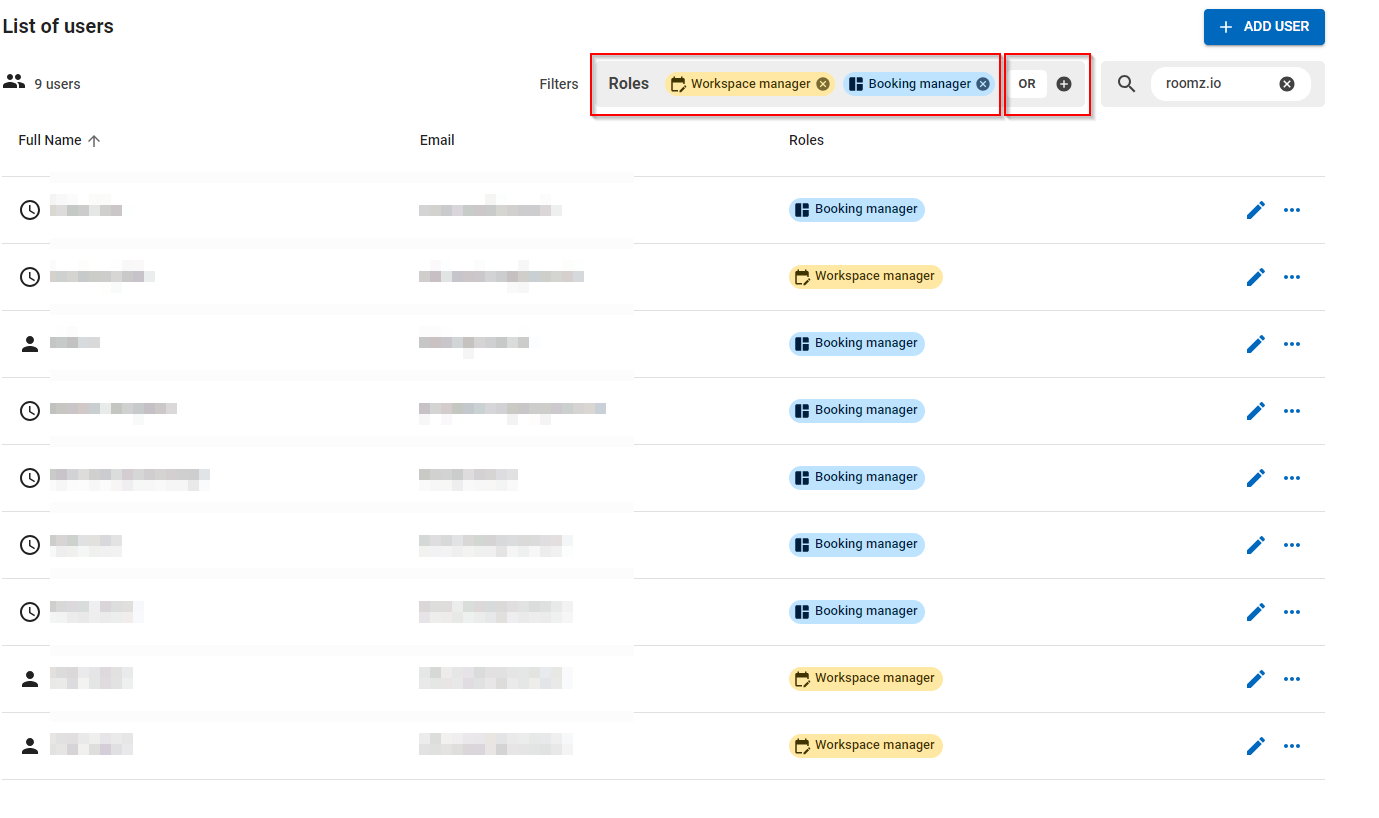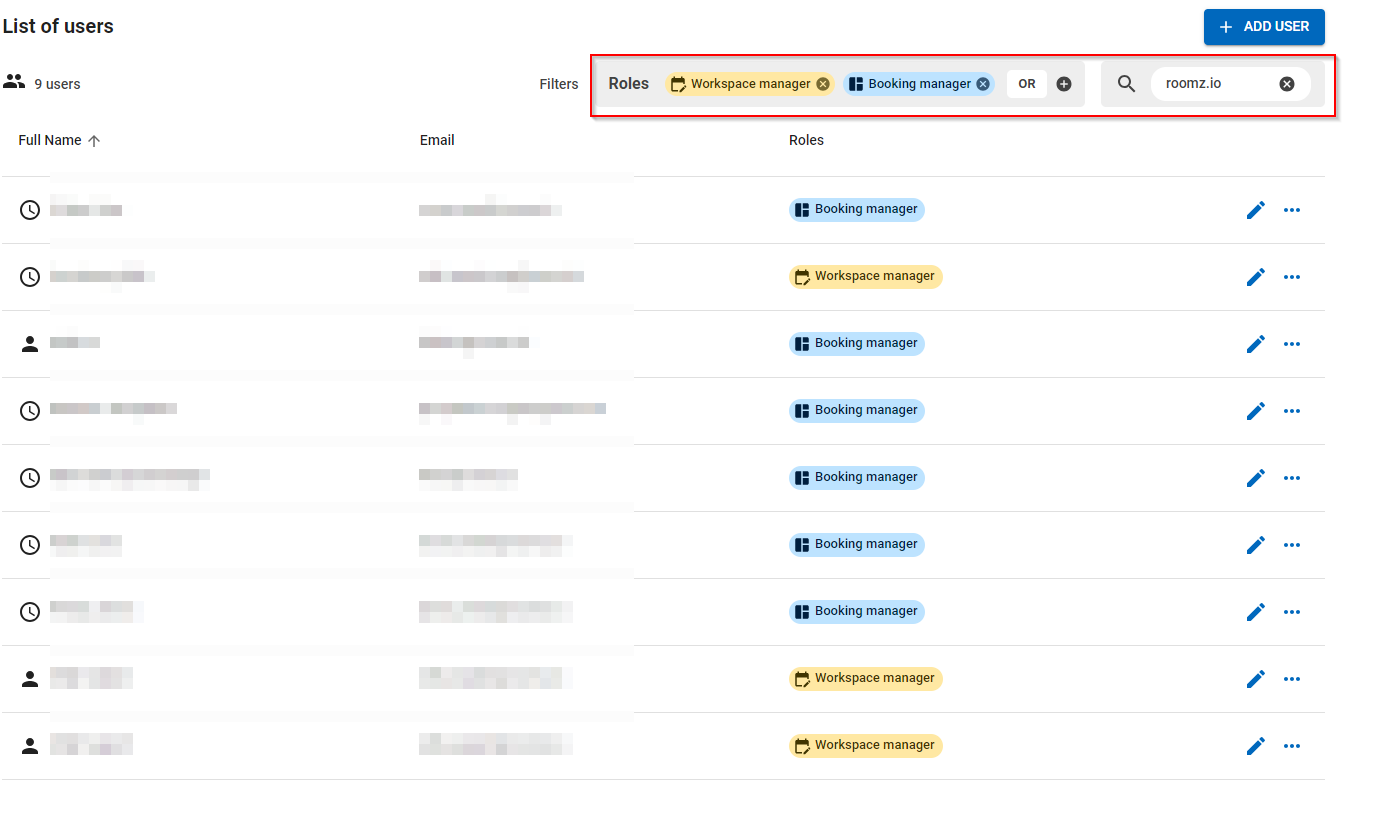...
To give you as much flexibility as possible, a user can have different roles. For example: Workspace manager and booking manager, the rights are then cumulated.
All users can use myROOMZ with basic permissions, as soon as the myROOMZ Subscription is active.
Administrator
The Administrator is typically an IT Manager. The role Administrator as full access to all the settings of the administrator benefits complete control to IT and building settings over all ROOMZ products:
ROOMZ Portal
...
myROOMZ
...
ROOMZ Tools
...
Read and write to all sections
| Expand | ||
|---|---|---|
| ||
|
| Expand | ||
|---|---|---|
| ||
Full access to all features:
|
Workspace Manager
The Workspace Manger is typically a person how is responsible for the Workspaces and has partial access to
| Expand | ||
|---|---|---|
| ||
Read and write:
Read only:
|
| Expand | ||
|---|---|---|
| ||
|
Booking Manager
The booking Manager doesn't have access to ROOMZ Portal. He is able to release bookings made from someone else.
| Expand | ||
|---|---|---|
| ||
|
No roles (User)
Can use myROOMZ (mobile app or desktop version) in order to see the live view of workspaces and find / book a space. The User doesn't have access to ROOMZ Portal
...
Workspace Manager
He is responsible to ensure the highest level of employee experience and office optimization:
Full access to workspace environement, data analytics, visualization and system health
No access to IT settings
Booking Manager
His role is to make teams bookings more efficient and to take action if necessary:
Can release any desk/parking slot bookedin myROOMZ
No access to ROOMZ Portal
No roles (User)
Can use myROOMZ (mobile app or desktop version) in order to see the live view of workspaces and find / book a space. The User doesn't have access to ROOMZ Portal
More info about myROOMZ can be found here: myROOMZ
Other “Roles” without a special permission:
Main System Admin:
This email address – ideally a generic one – is considered as the main responsible person for ROOMZ and will get important notification like this one. This e-mail address will also be notified in the renewal process. Please make sure to control if you have the right email address there.
Billing contact information:
This email address – ideally a generic one – is considered as the main responsible person regarding the renewal process. Often as accounting@domainname.com. If possible, this person / generic email address should not be the same as the Main System Admin.
Technical contact information:
You can add one or more email address here. These people will be notified by change of status with the batteries. These people do not need access to the portal (can be somebody from the in-house facilities management or even an external contact person to the company).
Permission Matrix
Product | Category | Sub-Category | Action | User (no roles) | Booking Manager | Workspace Manager | Admin | Comment |
|---|---|---|---|---|---|---|---|---|
Portal |
| Search Engine | Read |
|
| X | X | |
| Read |
|
| X | X | |||
Switch |
|
| X | X | If multiple regions | |||
Analytics | Basic | Read |
|
| X | X | ||
Advanced | Read |
|
| X | X | |||
Visualization |
| Read |
|
| X | X | ||
Write |
|
| X | X | ||||
Workspaces |
| Read |
|
| X | X | ||
Write |
|
| X | X | ||||
System Health |
| Read |
|
| X | X | ||
Settings | Booking Systems | Read |
|
|
| X | ||
Write |
|
|
| X | ||||
Network Profiles | Read |
|
|
| X | |||
Write |
|
|
| X | ||||
Devices | Read |
|
| X | X | |||
Write |
|
| X | X | ||||
Viewers | Read |
|
| X | X | |||
Write |
|
| X | X | ||||
Tags | Read |
|
| X | X | |||
Write |
|
| X | X | ||||
Users | Read |
|
| X | X | |||
Write |
|
|
| X | Creation of a User in the workspace menu | |||
Write |
|
| X | X | ||||
Customers | Read |
|
|
| X | |||
Write |
|
|
| X | ||||
Resellers | Read |
|
|
| X | |||
Write |
|
|
| X | ||||
Subscriptions | Read |
|
| X | X | |||
Global Settings - General | Read |
|
|
| X | |||
Write |
|
|
| X | ||||
Global Settings - Billing info | Read |
|
|
| X | |||
Write |
|
|
| X | ||||
Read |
|
|
| X | ||||
Write |
|
|
| X | ||||
Global Settings - Tech. Info | Read |
|
| X | X | |||
Write |
|
|
| X | ||||
Global Settings - Tools | Read |
|
| X | X | |||
Write |
|
|
| X | ||||
Read |
|
| X | X | ||||
Write |
|
|
| X | ||||
Export |
|
|
| X | ||||
Export |
|
|
| X | ||||
Global Settings - myROOMZ | Read |
|
| X | X | |||
Write |
|
|
| X | ||||
Privacy | Read |
|
|
| X | |||
Write |
|
|
| X | ||||
myROOMZ | Access |
| Read | X |
|
|
| |
Bookings |
| Release |
| X |
| X | ||
Favorite users |
| Write | X |
|
|
| ||
Other bookings |
| Read | X |
|
|
| ||
Organization Switch |
| Read | X |
|
|
|
User status
Active: The user is active
NotConfirmed: The user was invited but never logged in.
LockedOut: locked out for 10 minutes after 5 failed attempts.
...
Filter by Role (you can combine roles or search for multiple ones, if you combined two or more roles you can select if you would like to filter with
andor withor):Filter by text:
You can also combine both filters or search for a Domain only: