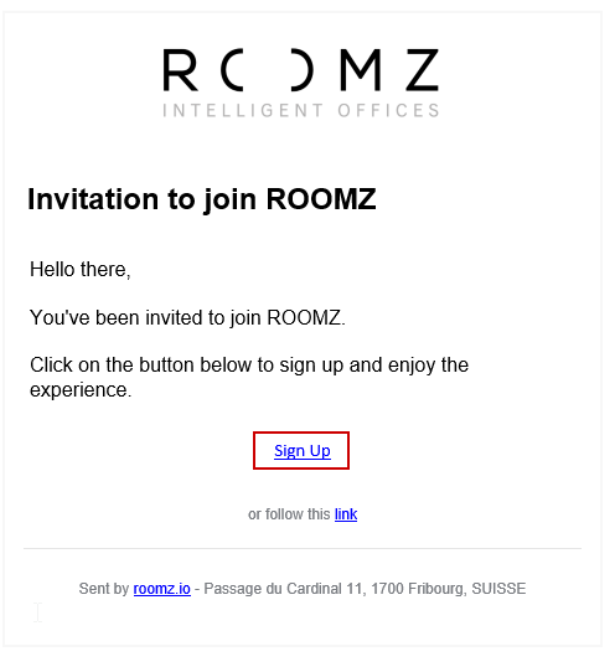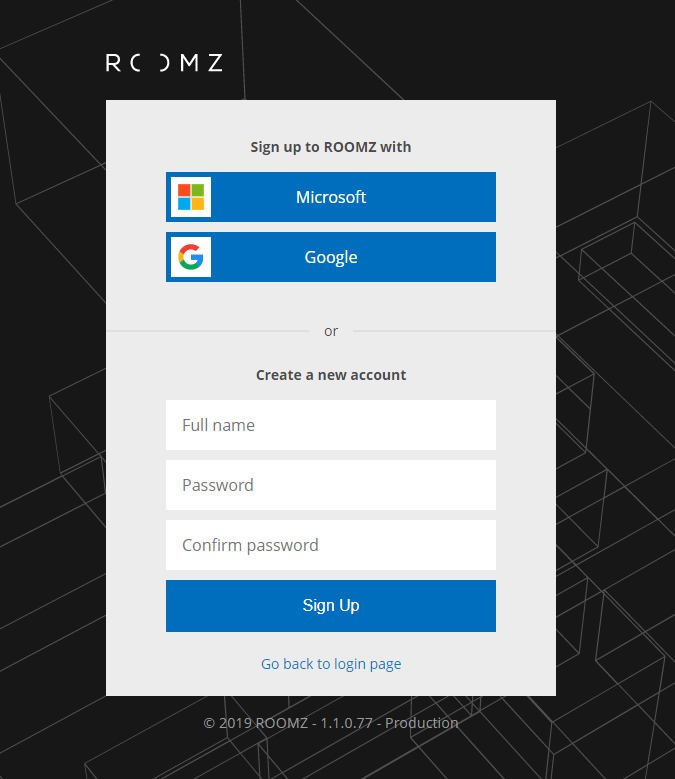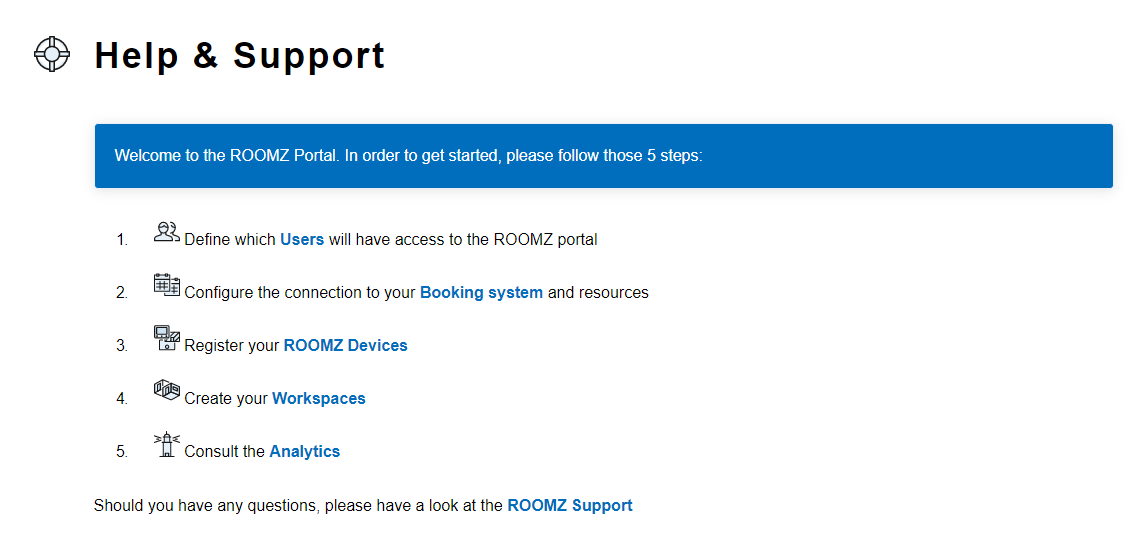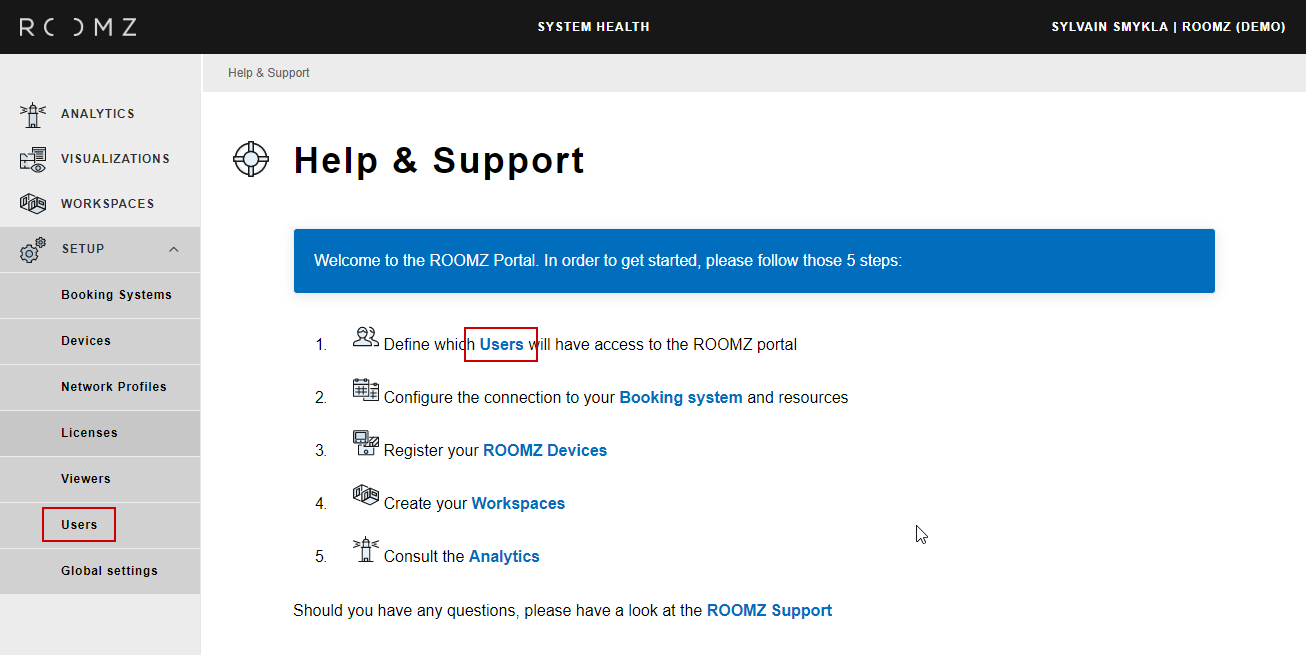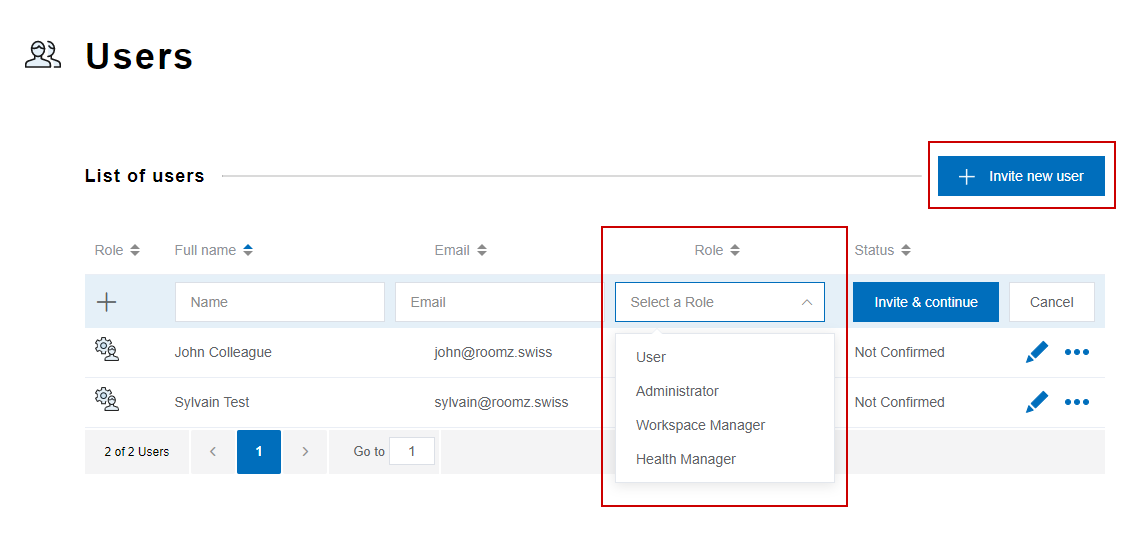Content
Email invitation
Congratulations ! Your partner has invited you to the new ROOMZ Portal. Use the invitation email you received and click Sign up
Authentication method
Choose your favorite authentication method. You can use Microsoft's or Google's Single Sign On features, or create an independant ROOMZ account
Once your account is created, you're on the Portal's landing page.
Invite other users
Click on Users, either on the landing page, or under Settings
You can then choose Invite new user, define the Full Name, Email and level of access to the features for your colleague, in click Invite & Continue. She / he will receive the same email invitation as you did
Definition of the Roles
Administrator
Has full access to all the settings of the ROOMZ Portal
Workspace Manager
Has full access to all the settings concerning Workspaces, Options sets etc. but can't invite new users and access to the settings of the Booking System
Health Manager
Has access to the "System Health" report, in order to monitor battery levels and connectivity
The health manager can, of course, also be part of the persons receiving notifications regarding the System Health of my ROOMZ. For more info about the notifications, please have a look at System Health Notifications .
User
Can use myRoomz in order to see the live view of workspaces and find / book a desk. The User will also be able to download and use the MyROOMZ Smartphone App. The User doesn't have access to ROOMZ Portal
More info about myROOMZ can be found here: myROOMZ