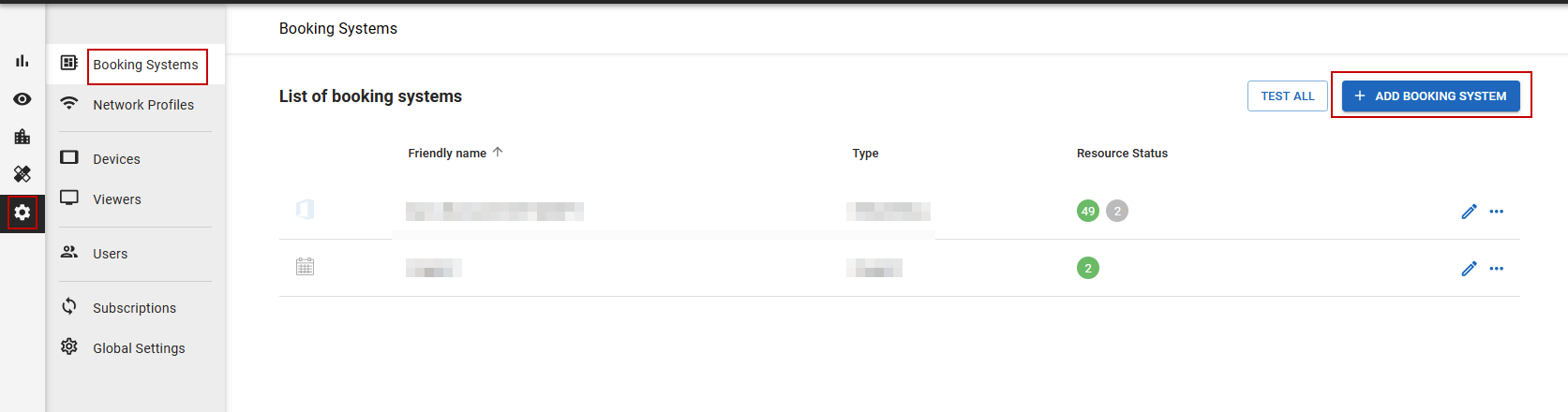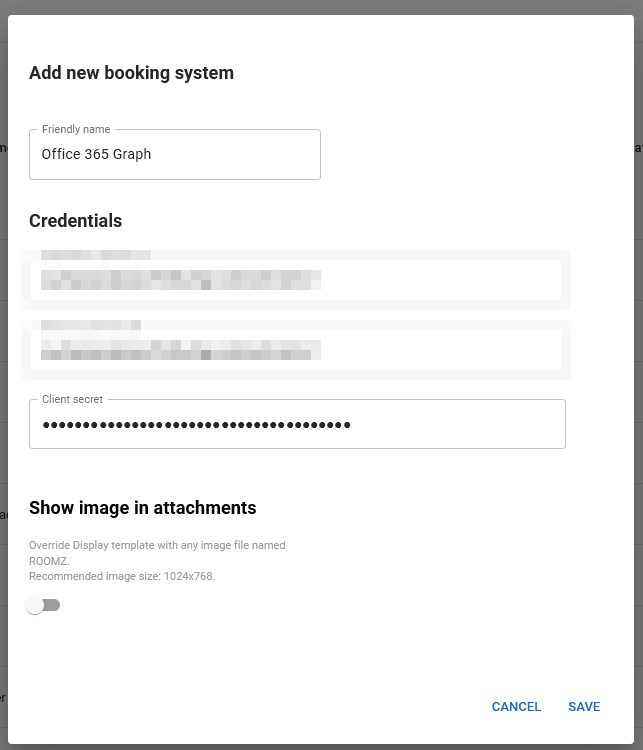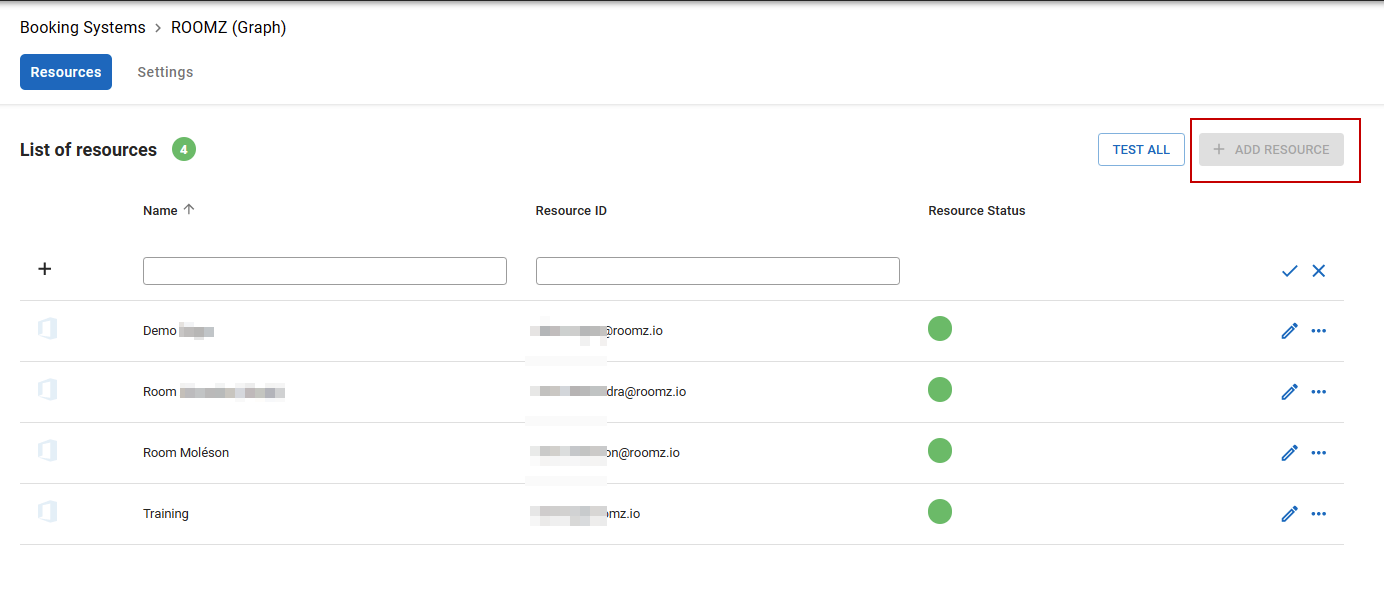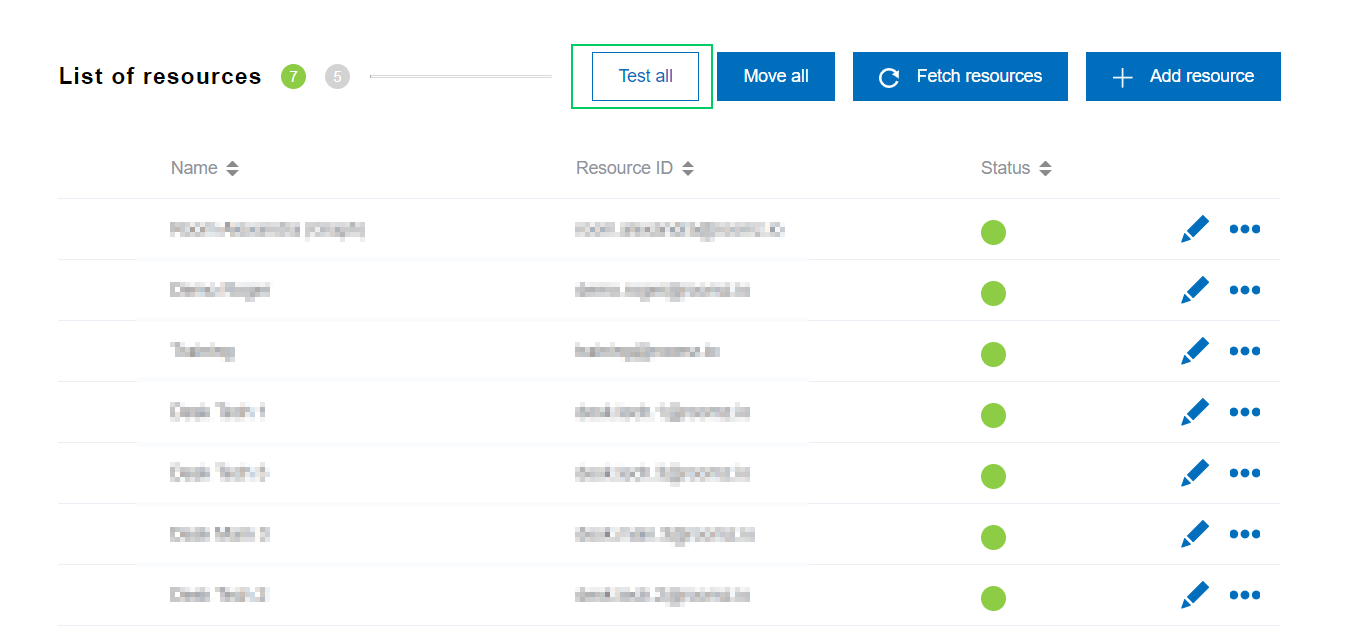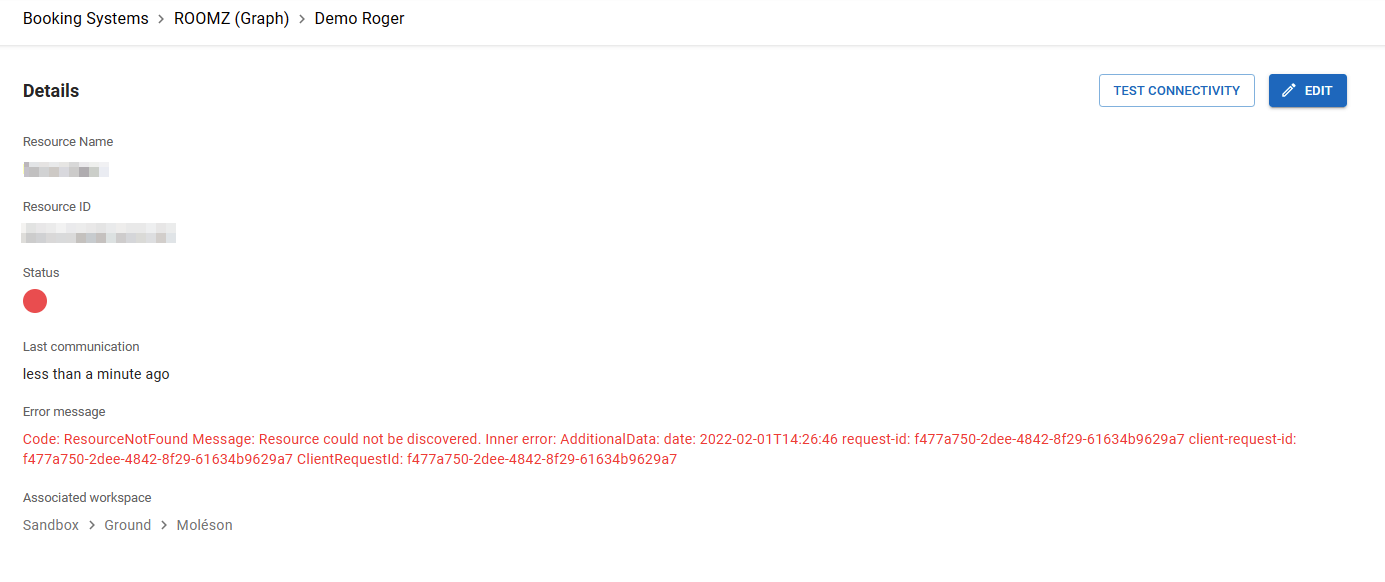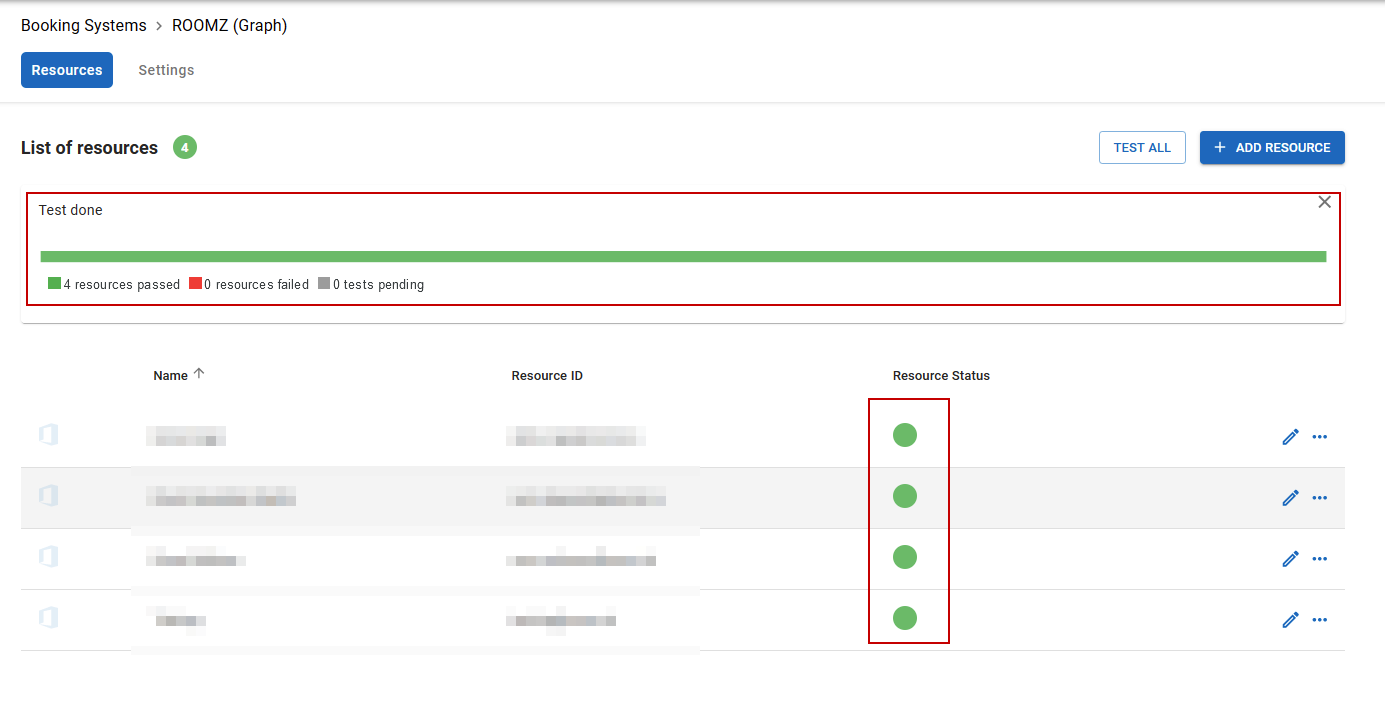First of all, you need to prepare your booking system. As soon as this is done, come back on the portal and you’ll be able to save your first resources in the ROOMZ Portal.
Once your booking system is ready, it's time to add it to your ROOMZ Portal. Click on Add Booking System and choose your connector
Give your connector a Friendly Name, and fill all the required information. You can then click Save
Click on Add Resource and fill in the Name of the Resource, and the Resource ID (very often, its email address).
You can click Test all and check the correct setup of your connector.
Everything’s green ? Great !
Something’s not working ? Just click on the Status Indicator to know more about the error
In case of an error, you can easily Edit your Resource and test the connectivity again
Once all the tests are OK you can move on to the next step !