 Active: The user is active
Active: The user is active
 NotConfirmed: The user was invited but never logged in.
NotConfirmed: The user was invited but never logged in.
 LockedOut: locked out for 10 minutes after 5 failed attempts.
LockedOut: locked out for 10 minutes after 5 failed attempts.
This page contains news about our new role concept, which will be released on Monday, March 4th |
Congratulations ! Your partner has invited you to the new ROOMZ Portal. Use the invitation email you received and click Sign up
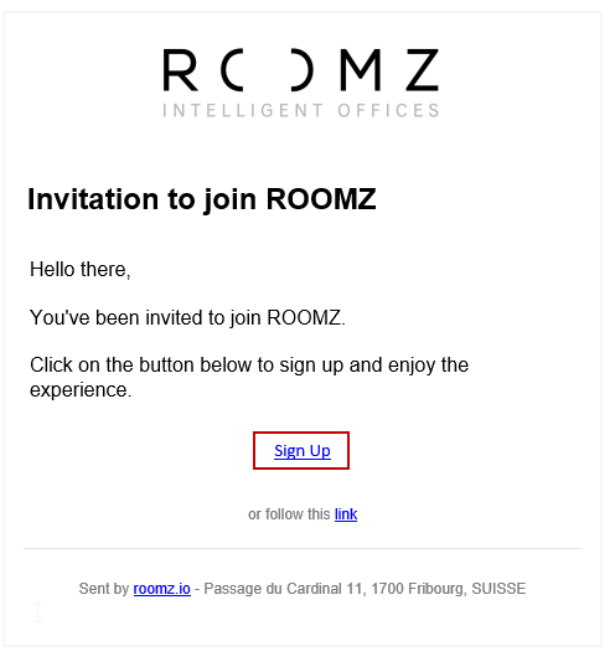
Choose your favorite authentication method. You can use Microsoft's or Google's Single Sign On features, or create an independent ROOMZ account
To use the Microsoft connector, you will need to accept consent from an administrator to allow the ROOMZ application |
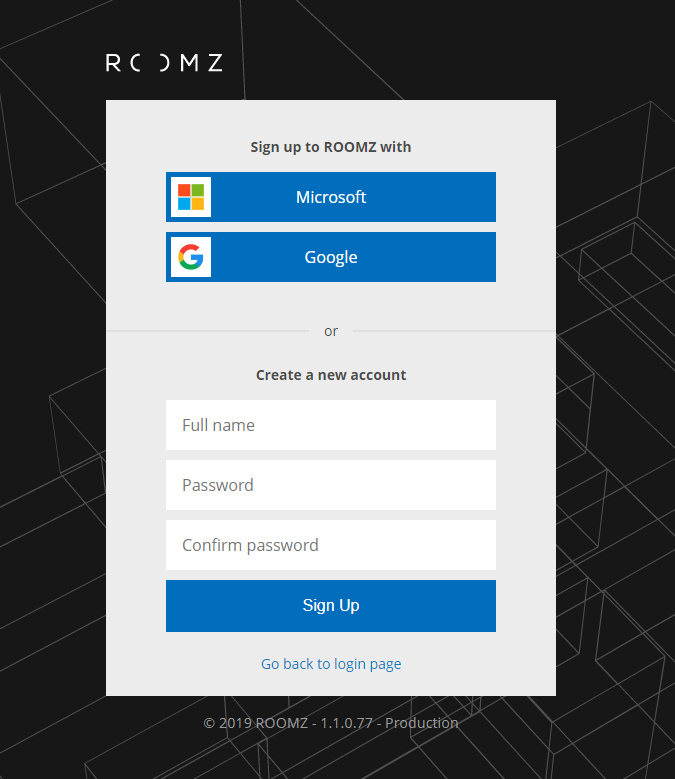
Once your account is created, you're on the Portal's landing page.
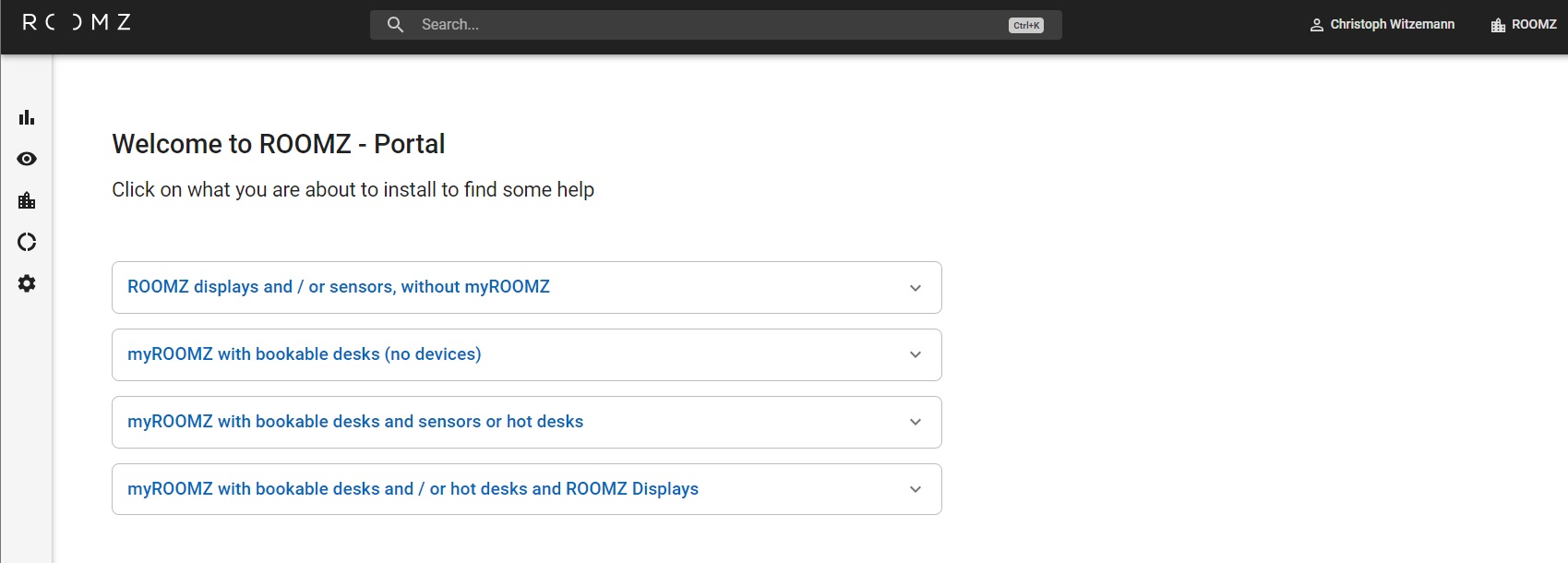
Click on Users, under Settings

You can then choose Add User, define the Full Name, Email and level of access to the features for your colleague, in click Invite new user. She / he will receive the same email invitation as you did
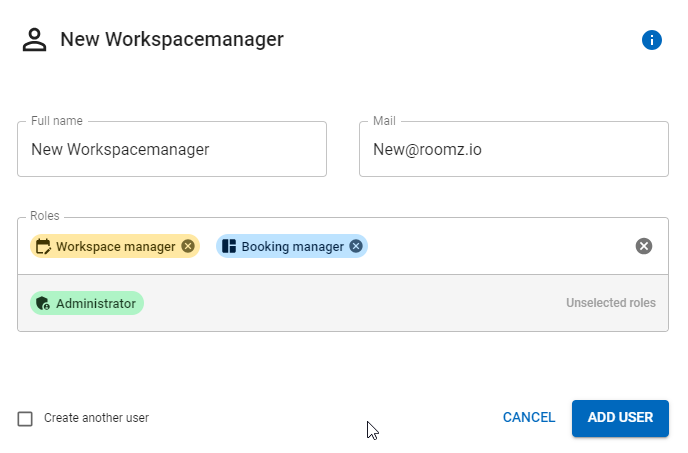
If you wish to create more than one user, check the create another user, in this instance, the Portal remembers the domain and the roles from the last created user:
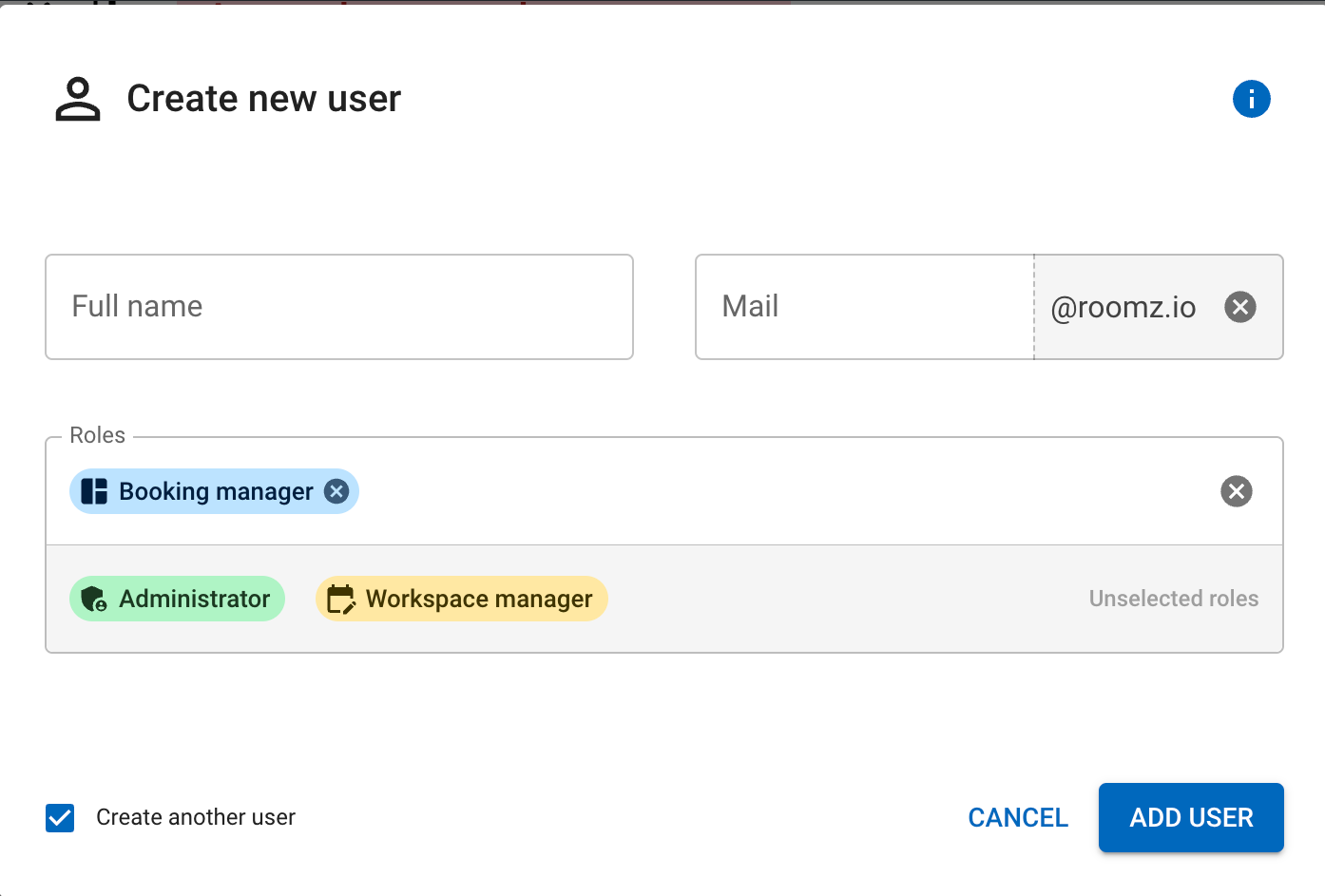
To give you as much flexibility as possible, a user can have different roles. For example: Workspace manager and booking manager, the rights are then cumulated.
All users can use myROOMZ with basic permissions, as soon as the myROOMZ Subscription is active.
The Administrator is typically an IT Manager. The role Administrator as full access to all the settings of the ROOMZ products:
Read and write to all sections |
|
Full access to all features:
|
The Workspace Manger is typically a person how is responsible for the Workspaces and has partial access to
Read and write:
Read only:
|
|
The booking Manager doesn't have access to ROOMZ Portal. He is able to release bookings made from someone else.
|
Can use myROOMZ (mobile app or desktop version) in order to see the live view of workspaces and find / book a space. The User doesn't have access to ROOMZ Portal
More info about myROOMZ can be found here: myROOMZ
 Active: The user is active
Active: The user is active
 NotConfirmed: The user was invited but never logged in.
NotConfirmed: The user was invited but never logged in.
 LockedOut: locked out for 10 minutes after 5 failed attempts.
LockedOut: locked out for 10 minutes after 5 failed attempts.
You are able to use filters to only show you the users you are interested in:
Filter by Role (you can combine roles or search for multiple ones, if you combined two or more roles you can select if you would like to filter with and or with or):
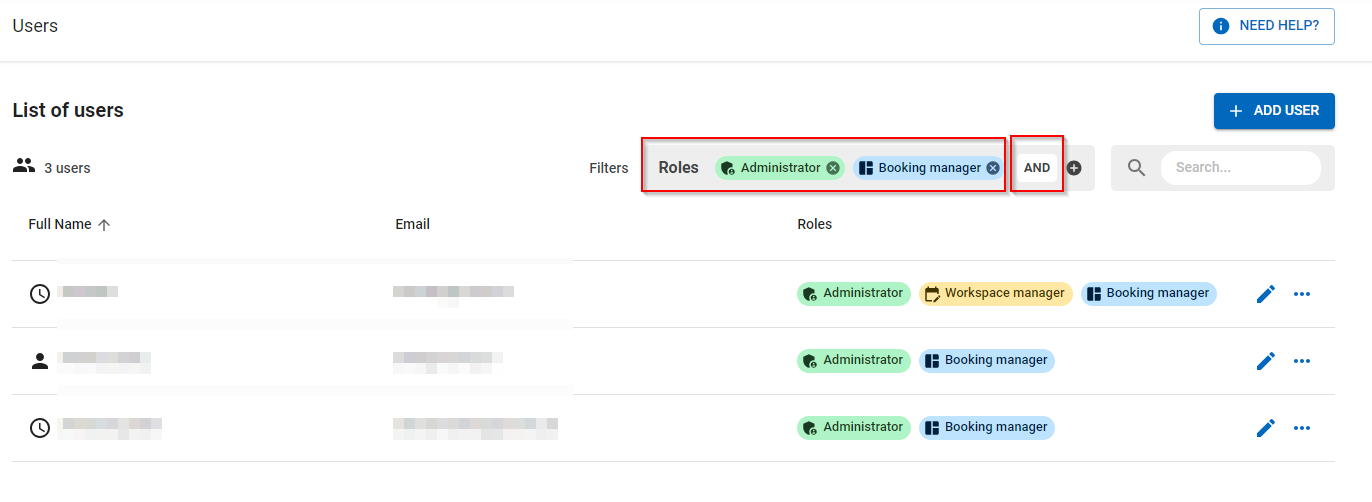
Filter by text:

You can also combine both filters or search for a Domain only:
