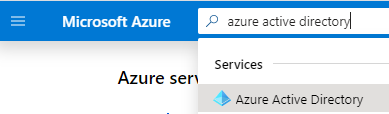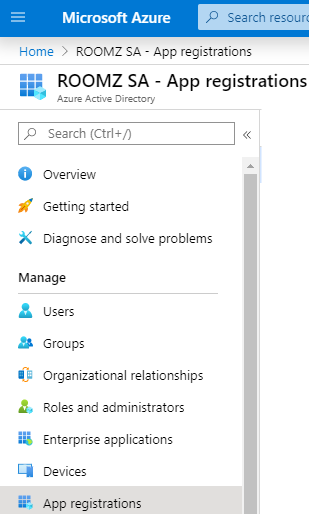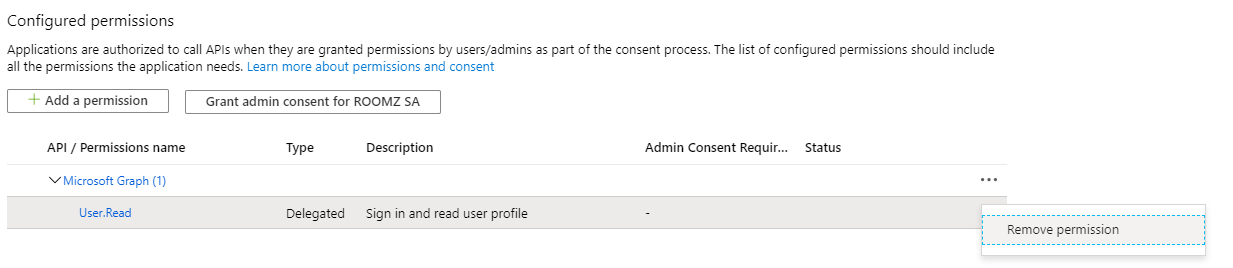Content
| Table of Contents | ||||||
|---|---|---|---|---|---|---|
|
1️⃣ Introduction
Microsoft announced that Exchange Online (Office 365) - EWS will not be available anymore starting October 13th, 2020.
...
This documentation describes the steps required in order get ROOMZ access to the agenda of the meeting rooms using Microsoft Graph.
2️⃣ Register the ROOMZ Application
The first step consists of creating a ROOMZ application on Microsoft Azure in order to provide the access to the agendas.
a. Open Microsoft Azure Portal and log in with an administrator account.
b. Once logged, search for Azure Active Directory:
c. On the left panel, search for App registrations:
d. Click on + New registration:
...
e. Specify the name of the application (e.g. ROOMZGraph) and the first option Account in this organizational directory only
...
f. Click on API permissions:
...
g. Should you have already a permission, you can remove it:
h. Then click on + Add a permission, and select Microsoft Graph:
...
i. Chose Application permissions:
...
j. In the list of permissions, select Calendars.ReadWrite: and then click Add permissions:
...
k. Click on Grant admin consent for your company:
...
l. Once accepted, it should look like the following:
...
m. Click on Certificates & secrets:
...
n. Click on + New client secret:
...
o. Define the wished expiry date. When the secret expires, you will have to renew it and adapt it in the ROOMZ Portal. Today, the longest possible period is 2 years (even when choosing the "Custom" option). We recommend defining the expiry to 24 months:
...
p. Here you will find the Client Secret. This information will be required for the connector, you should copy it for example in your Notepad. It is important that you copy the Value of the client secret, and not the Secret ID
...
q. When clicking now on Overview, you will find the Application (client) ID and the Directory (tenant) ID. The 2 values will also be required for the connector, please copy them too
...
The registration of the ROOMZ application is done.
...
3️⃣ Limit access to meeting rooms only
...
| Tip |
|---|
Hint: the following connection with the Exchange Admin Center must be executed using Edge or Internet Explorer |
a. Install or start Exchange Online PowerShell Module. You can download it from the Exchange admin Center.
Once logged in, scroll down to Hybrid.
(Should you have any issue when downloading this file with Google Chrome, please try with Edge).
...
Execute the following command and connect to your Office365 using an admin account.
Code Block language powershell Connect-EXOPSSession
Create a Mail-enabled security group with the following command. Here the name of the group is RoomzResources. You have to replace the PrimarySmtpAddress with a valid domain name.
Code Block New-DistributionGroup -Name RoomzResources -Alias RoomzResources -PrimarySmtpAddress RoomzResources@myorganization.com -Type security
Fill this group with all room mailboxes. Don't forget to change the name of RoomzResources should you have used another name:
Code Block Get-Mailbox| where {$_.RecipientTypeDetails -eq "RoomMailbox"} | foreach {Add-DistributionGroupMember -Identity RoomzResources -Member $_.UserPrincipalName}Apply an application access policy with the following command. Replace the myAppId with the Application (client) ID from the previous section. Replace RoomzResources with the name of the group you created.
Code Block New-ApplicationAccessPolicy -AppId myAppId -PolicyScopeGroupId RoomzResources -AccessRight RestrictAccess -Description "Restricted ROOMZ Access"
In order to reduce the propagation time required by Microsoft Azure, this command can accelerate the process:
Code Block language powershell Update-DistributionGroupMember RoomzResources
Thanks to this, the application is now restricted to access only the agenda of the group RoomzResources, containing only meeting rooms. Should you create new meeting rooms, please re-execute the command on point 4.
...
4️⃣ Meeting Title & Private Flag
...