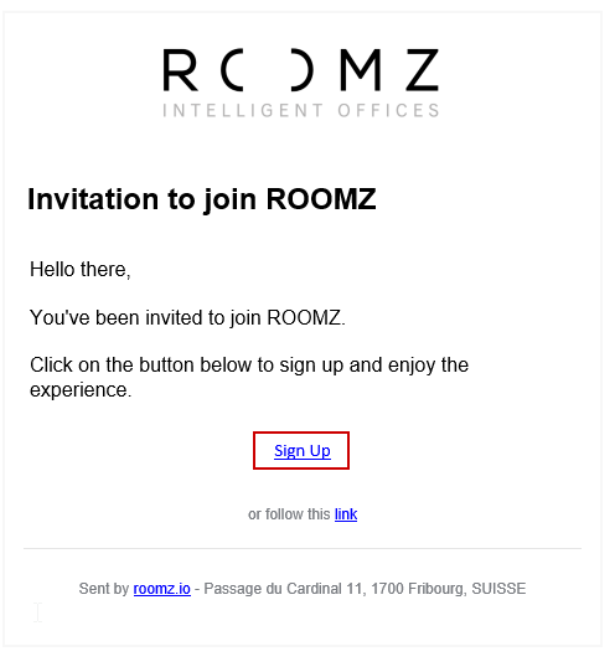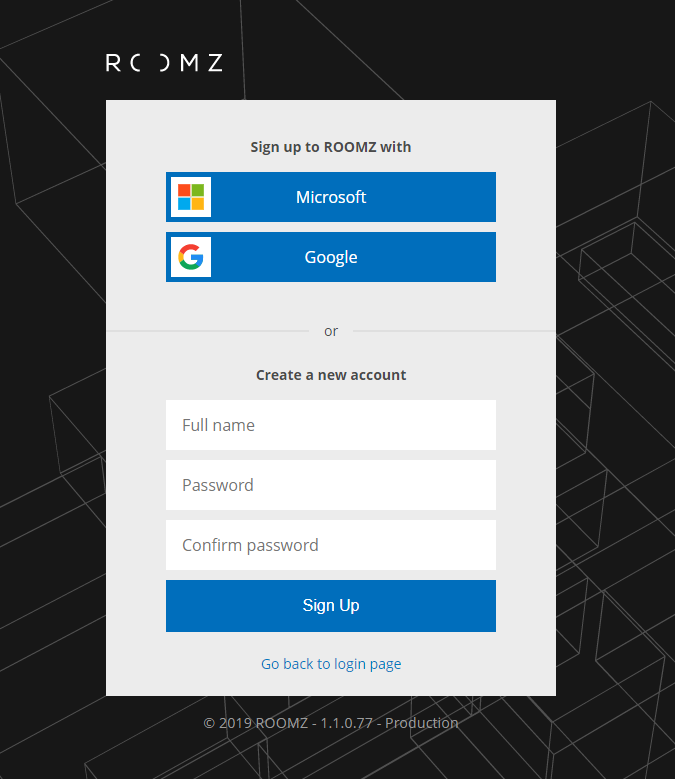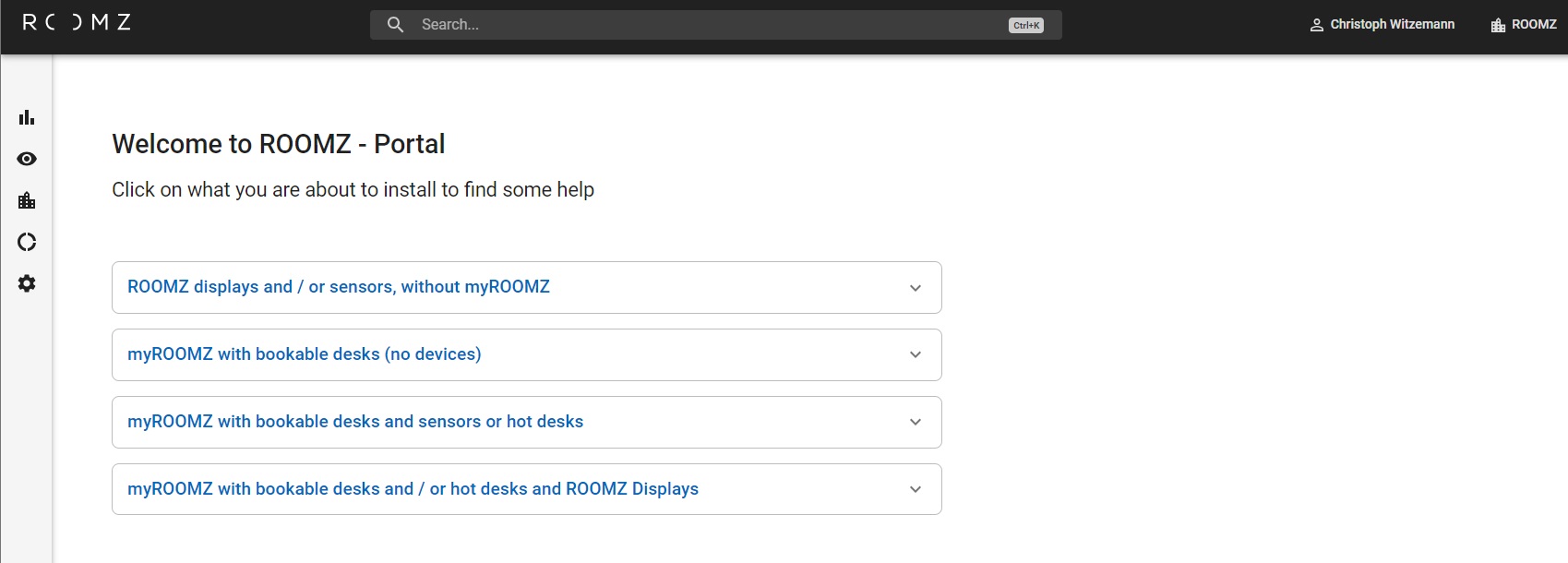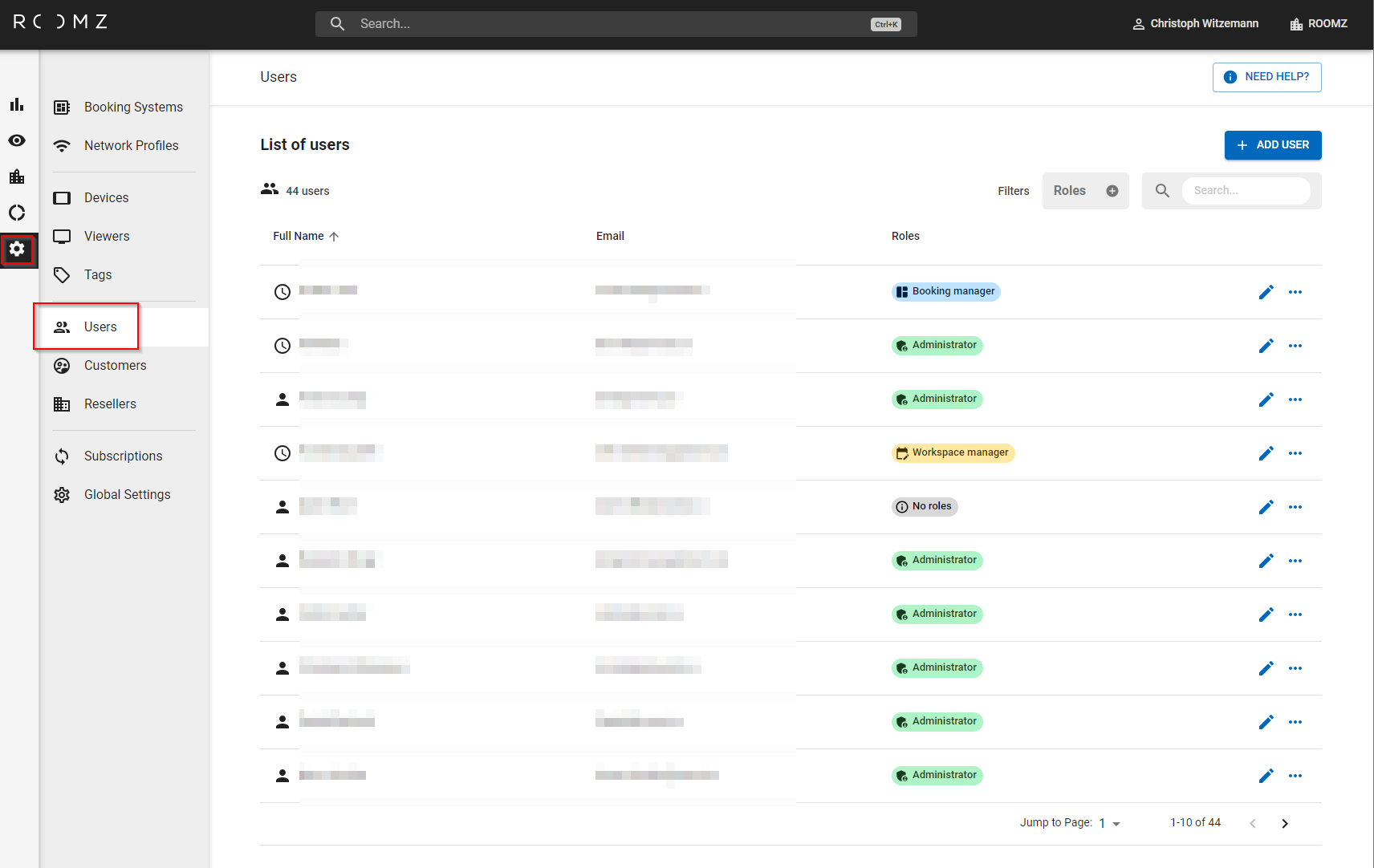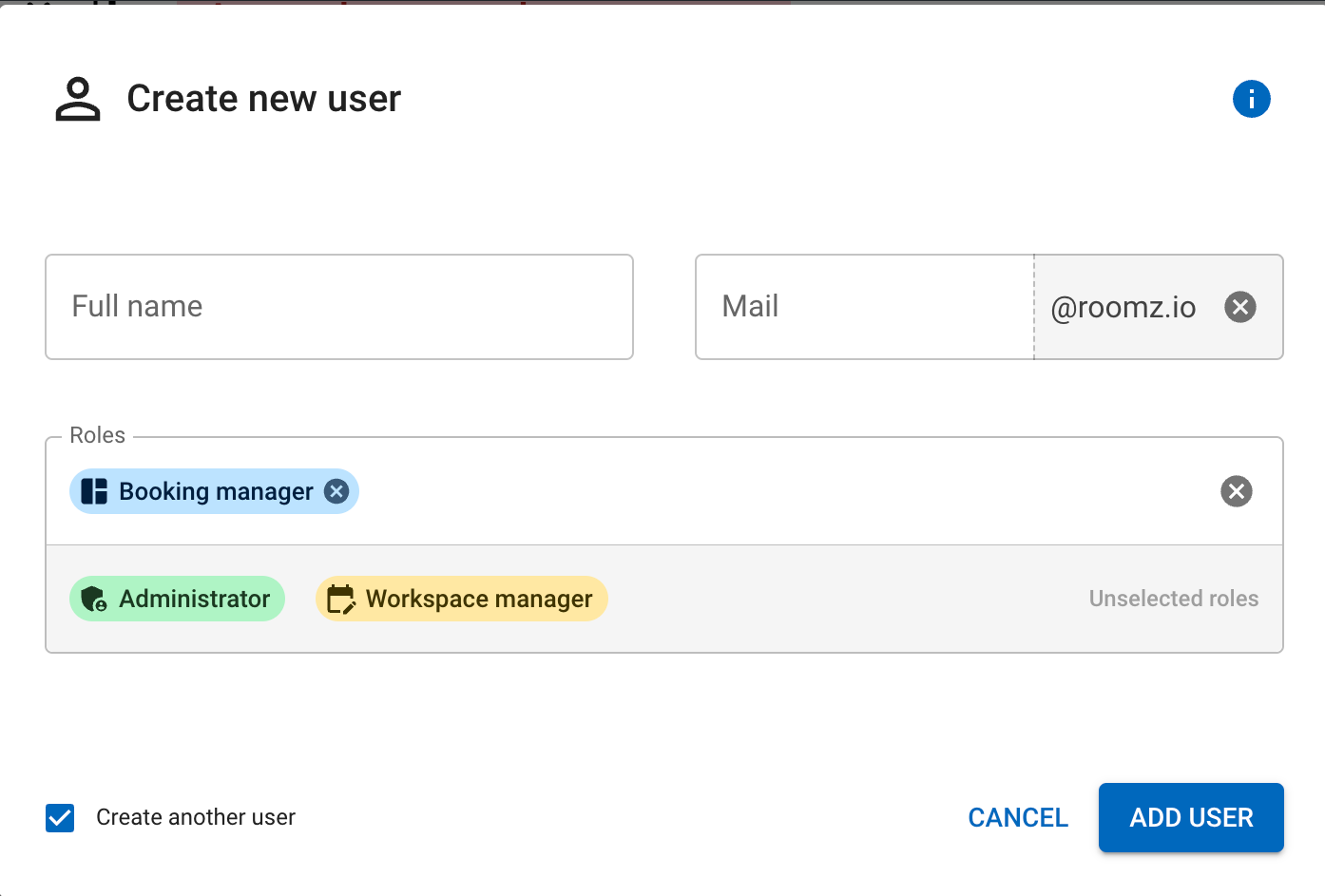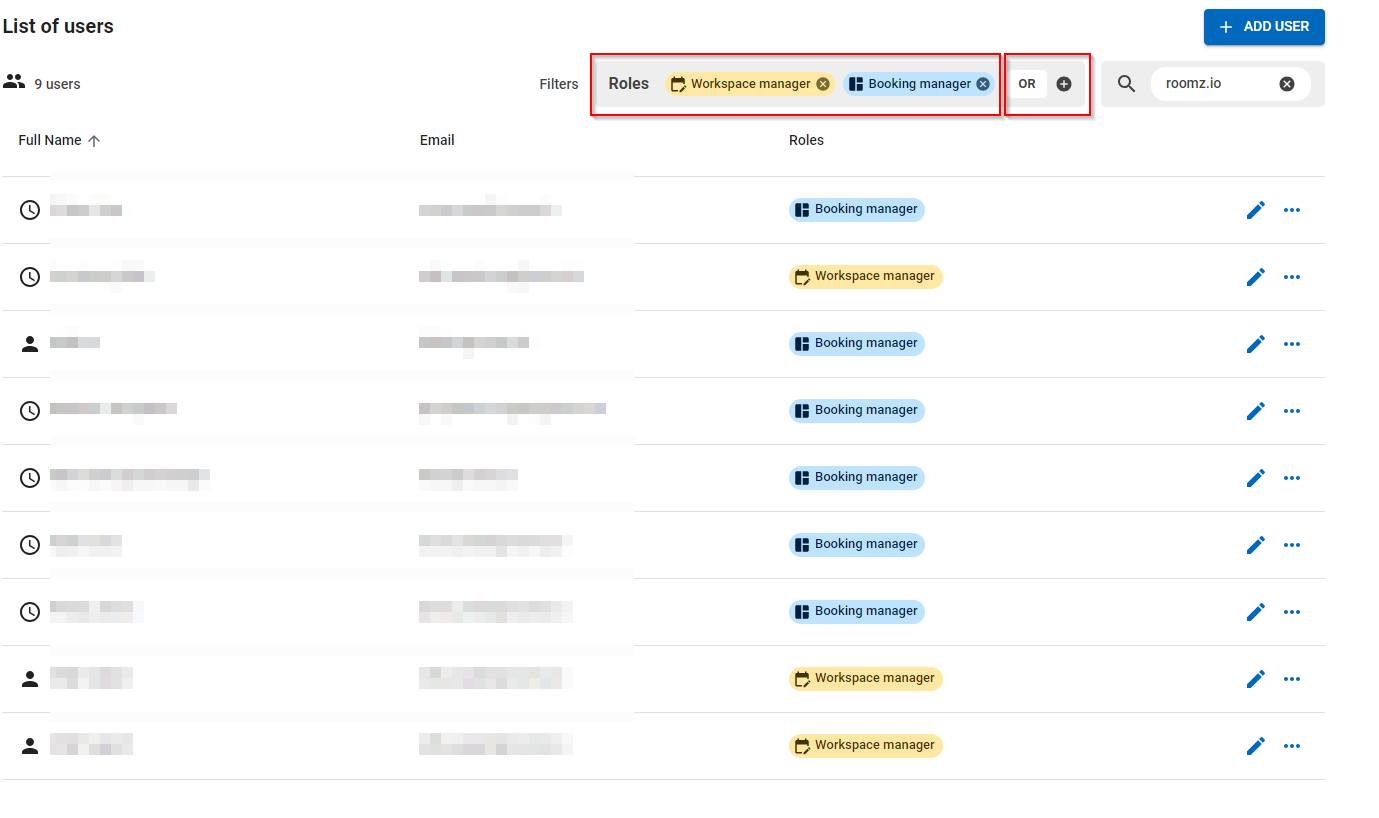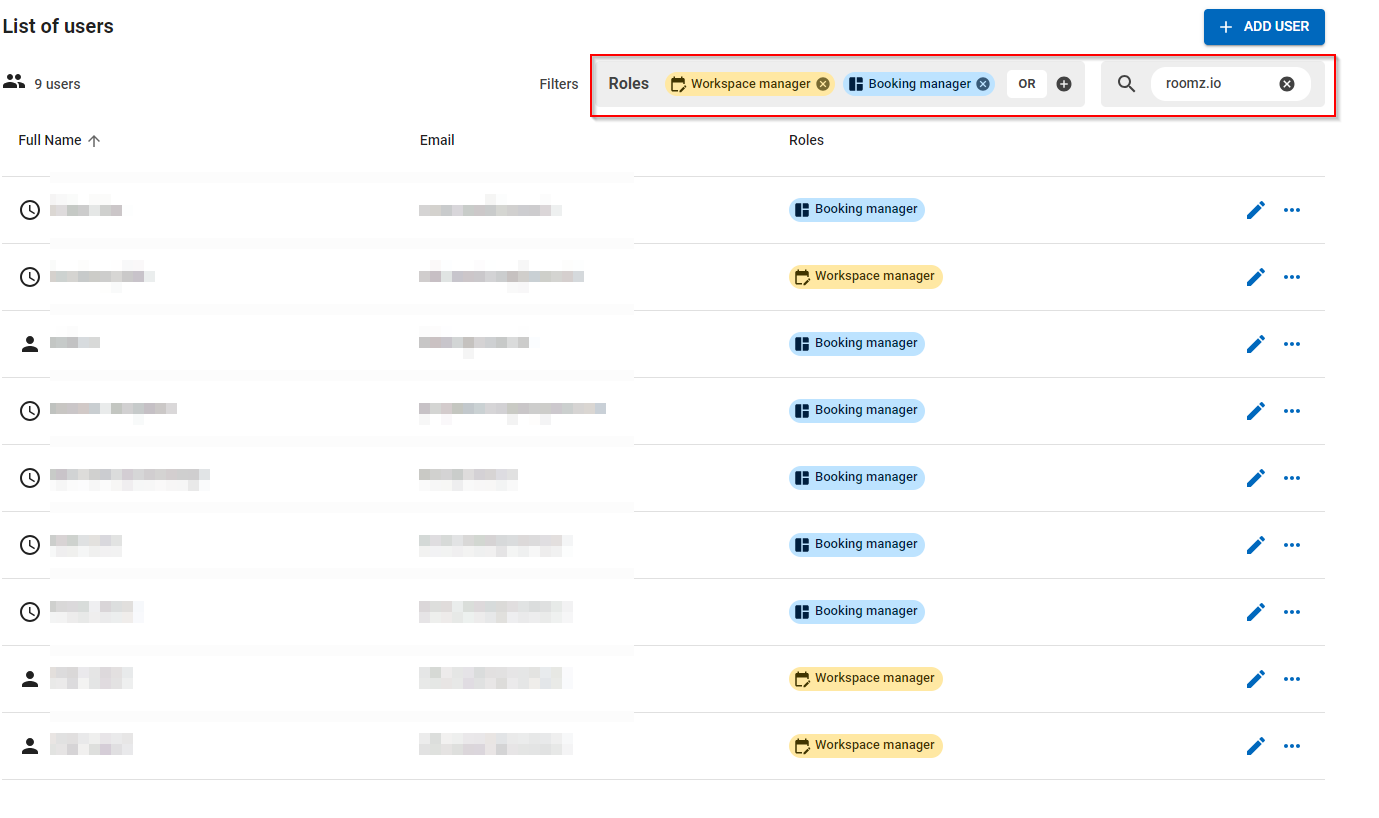Content
Email invitation
Congratulations ! Your partner has invited you to the new ROOMZ Portal. Use the invitation email you received and click Sign up
Authentication method
Choose your favorite authentication method. You can use Microsoft's or Google's Single Sign On features, or create an independent ROOMZ account
To use the Microsoft connector, you will need to accept consent from an administrator to allow the ROOMZ application
Once your account is created, you're on the Portal's landing page.
Invite other users
Click on Users, under Settings
You can then choose Add User, define the Full Name, Email and level of access to the features for your colleague, in click Invite new user. She / he will receive the same email invitation as you did
If you wish to create more than one user, check the create another user, in this instance, the Portal remembers the domain and the roles from the last created user:
Definition of the Roles
To give you as much flexibility as possible, a user can have different roles. For example: Workspace manager and booking manager, the rights are then cumulated.
All users can use myROOMZ with basic permissions, as soon as the myROOMZ Subscription is active.
Administrator
The administrator benefits complete control to IT and building settings over all ROOMZ products:
ROOMZ Portal
myROOMZ
ROOMZ Tools
Workspace Manager
He is responsible to ensure the highest level of employee experience and office optimization:
Full access to workspace environement, data analytics, visualization and system health
No access to IT settings
Booking Manager
His role is to make teams bookings more efficient and to take action if necessary:
Can release any desk/parking slot booked in myROOMZ
No access to ROOMZ Portal
No roles (User)
Can use myROOMZ (mobile app or desktop version) in order to see the live view of workspaces and find / book a space. The User doesn't have access to ROOMZ Portal
More info about myROOMZ can be found here: myROOMZ
Other “Roles” without a special permission:
Main System Admin:
This email address – ideally a generic one – is considered as the main responsible person for ROOMZ and will get important notification like this one. This e-mail address will also be notified in the renewal process. Please make sure to control if you have the right email address there.
Billing contact information:
This email address – ideally a generic one – is considered as the main responsible person regarding the renewal process. Often as accounting@domainname.com. If possible, this person / generic email address should not be the same as the Main System Admin.
Technical contact information:
You can add one or more email address here. These people will be notified by change of status with the batteries. These people do not need access to the portal (can be somebody from the in-house facilities management or even an external contact person to the company).
Permission Matrix
Product | Category | Sub-Category | Action | User (no roles) | Booking Manager | Workspace Manager | Admin | Comment |
|---|---|---|---|---|---|---|---|---|
Portal |
| Search Engine | Read |
|
| X | X | |
| Read |
|
| X | X | |||
Switch |
|
| X | X | If multiple regions | |||
Analytics | Basic | Read |
|
| X | X | ||
Advanced | Read |
|
| X | X | |||
Visualization |
| Read |
|
| X | X | ||
Write |
|
| X | X | ||||
Workspaces |
| Read |
|
| X | X | ||
Write |
|
| X | X | ||||
System Health |
| Read |
|
| X | X | ||
Settings | Booking Systems | Read |
|
|
| X | ||
Write |
|
|
| X | ||||
Network Profiles | Read |
|
|
| X | |||
Write |
|
|
| X | ||||
Devices | Read |
|
| X | X | |||
Write |
|
| X | X | ||||
Viewers | Read |
|
| X | X | |||
Write |
|
| X | X | ||||
Tags | Read |
|
| X | X | |||
Write |
|
| X | X | ||||
Users | Read |
|
| X | X | |||
Write |
|
|
| X | Creation of a User in the workspace menu | |||
Write |
|
| X | X | ||||
Customers | Read |
|
|
| X | |||
Write |
|
|
| X | ||||
Resellers | Read |
|
|
| X | |||
Write |
|
|
| X | ||||
Subscriptions | Read |
|
| X | X | |||
Global Settings - General | Read |
|
|
| X | |||
Write |
|
|
| X | ||||
Global Settings - Billing info | Read |
|
|
| X | |||
Write |
|
|
| X | ||||
Read |
|
|
| X | ||||
Write |
|
|
| X | ||||
Global Settings - Tech. Info | Read |
|
| X | X | |||
Write |
|
|
| X | ||||
Global Settings - Tools | Read |
|
| X | X | |||
Write |
|
|
| X | ||||
Read |
|
| X | X | ||||
Write |
|
|
| X | ||||
Export |
|
|
| X | ||||
Export |
|
|
| X | ||||
Global Settings - myROOMZ | Read |
|
| X | X | |||
Write |
|
|
| X | ||||
Privacy | Read |
|
|
| X | |||
Write |
|
|
| X | ||||
myROOMZ | Access |
| Read | X |
|
|
| |
Bookings |
| Release |
| X |
| X | ||
Favorite users |
| Write | X |
|
|
| ||
Other bookings |
| Read | X |
|
|
| ||
Organization Switch |
| Read | X |
|
|
|
User status
Active: The user is active
NotConfirmed: The user was invited but never logged in.
LockedOut: locked out for 10 minutes after 5 failed attempts.
Filters
You are able to use filters to only show you the users you are interested in:
Filter by Role (you can combine roles or search for multiple ones, if you combined two or more roles you can select if you would like to filter with
andor withor):Filter by text:
You can also combine both filters or search for a Domain only: