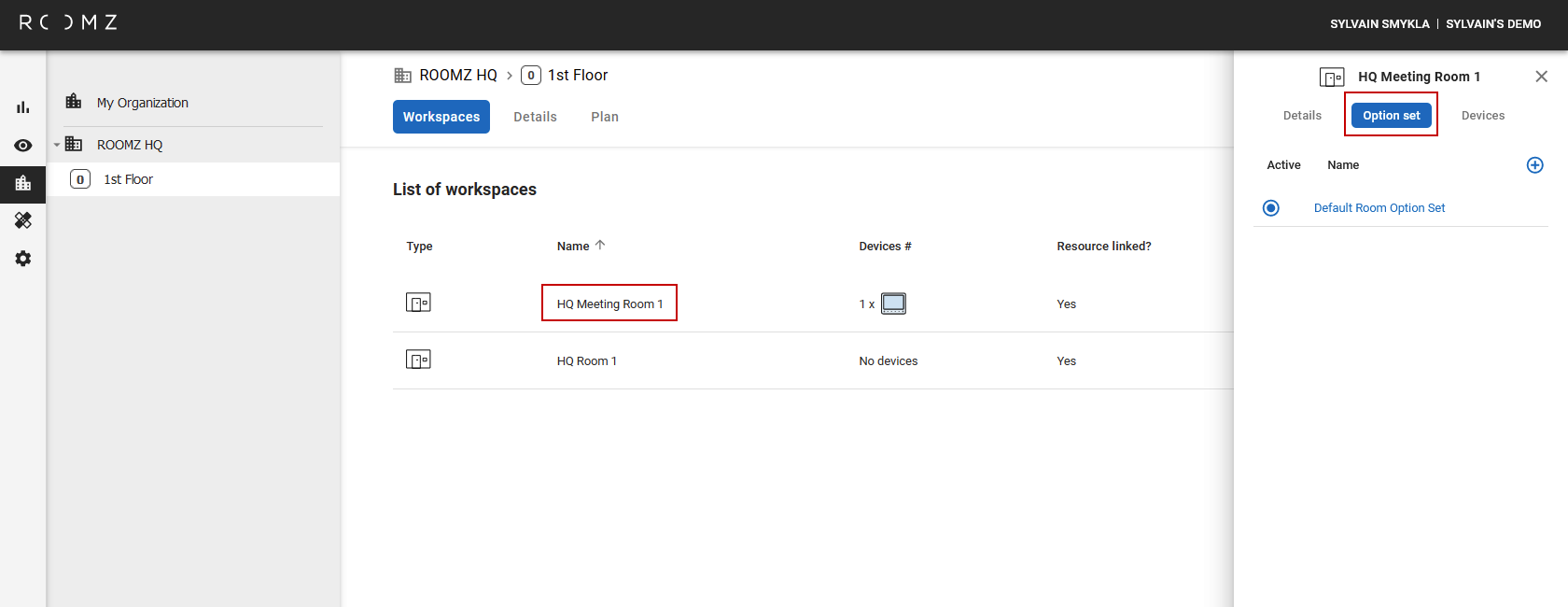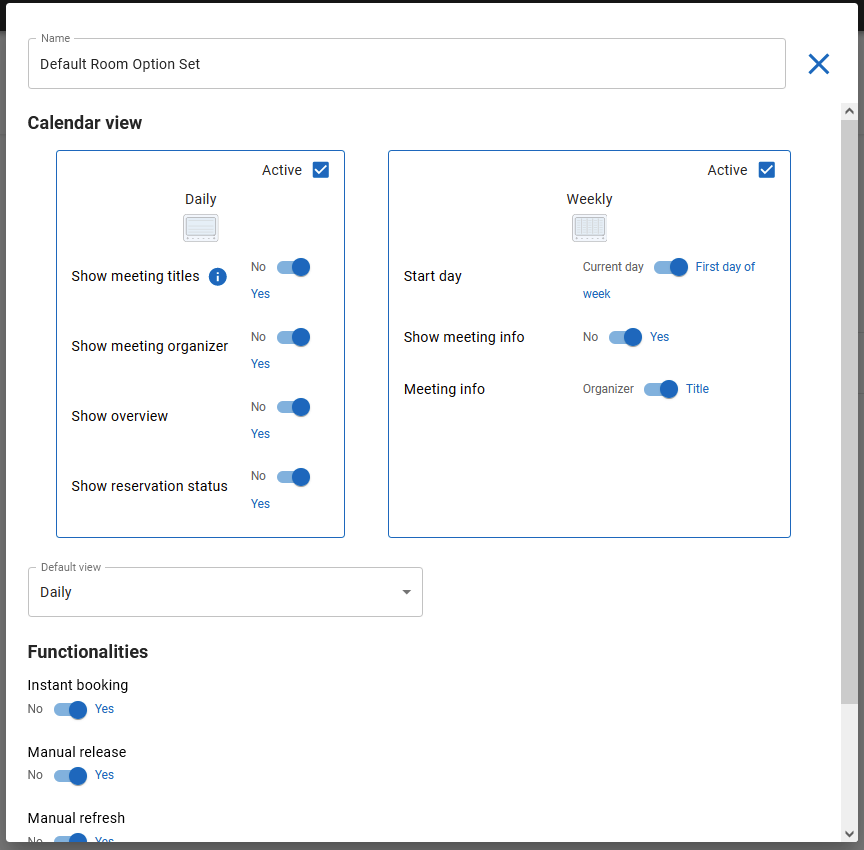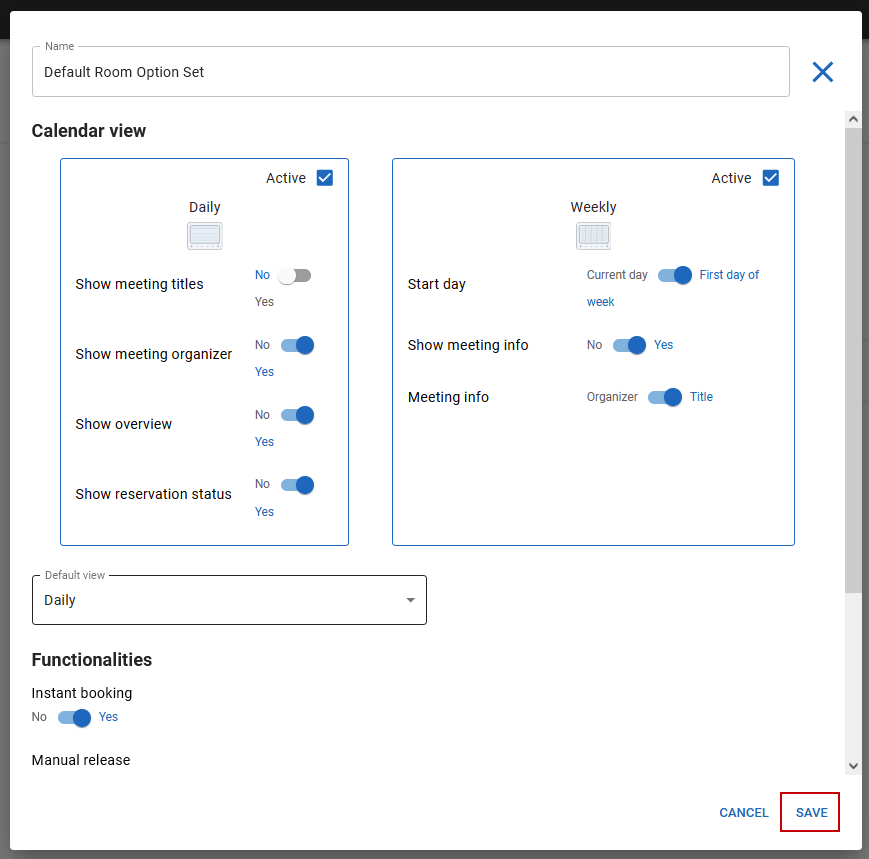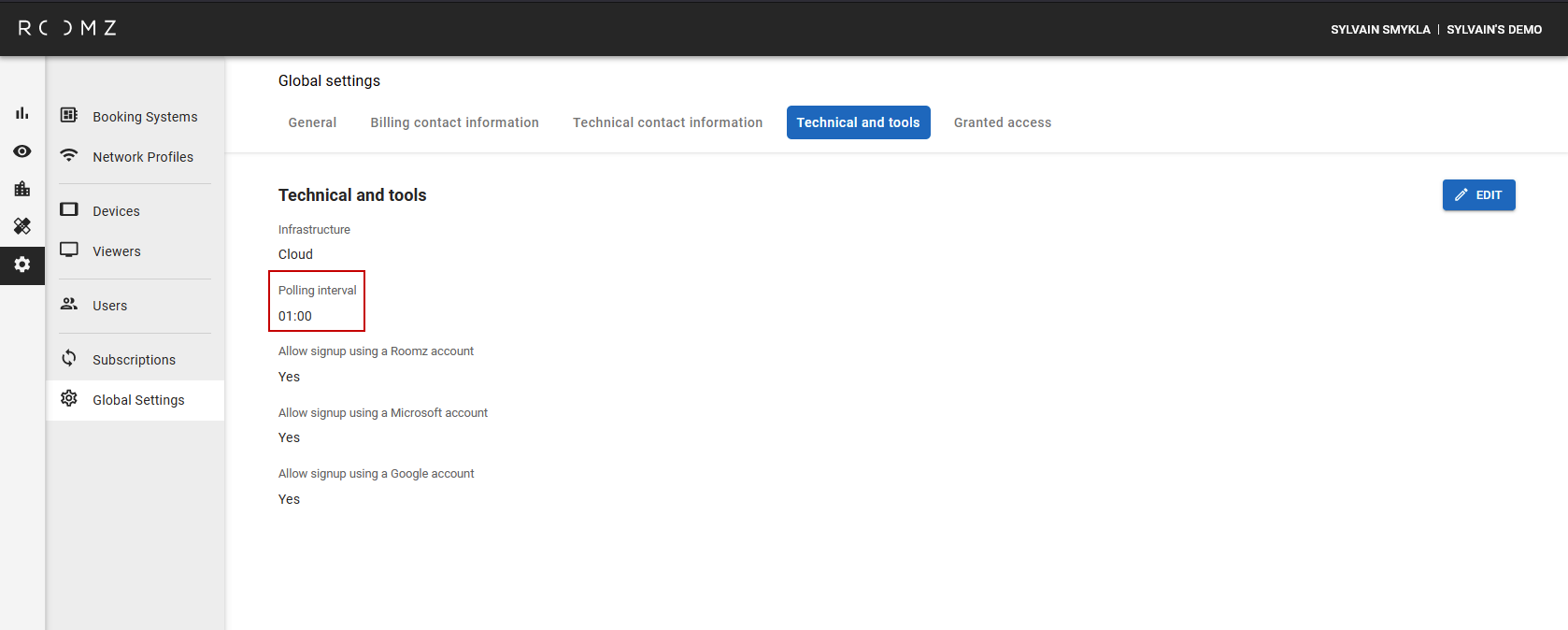Content
Option sets - spaces
Click on a space, and then on Option set in the right panel
Open the Default Room Option Set
You can :
Activate or deactivate the Daily and Weelky View
Define which information should be displayed for each view
What the default view should be
The interactive features you want to allow on the devices
Activate or deactivate Auto Release
When Auto Release is activated, define how long after the meeting's start the room should be released, when no presence has been detected
If you’re working with Flex Desks, define how long they should stay orange on the map, after having been occupied
Adapt the settings to your preference and click on Save
Auto-Release is only working for meetings from the previous day.
You can save the current option set, or save a new version. With several Option Sets saved, you can apply the wished Option Sets to the spaces of your choice.
Polling Interval
Under Setup - Global Settings - Technical and tools, you can adapt the Polling Interval
It defines for Displays the maximum amount of time between 2 communications with the server.
If a known meeting will start or end before this interval, the next communication will be aligned to the start or end of the meeting.