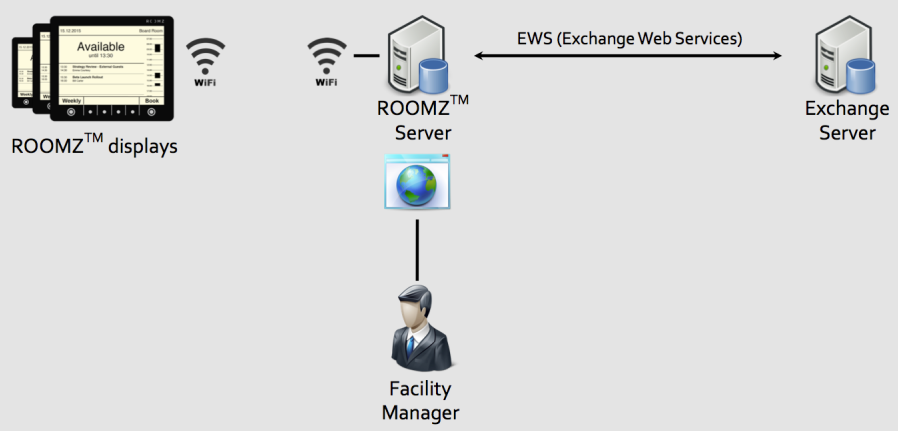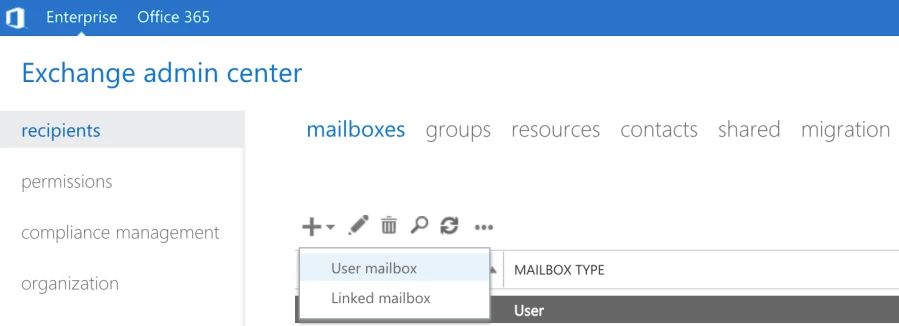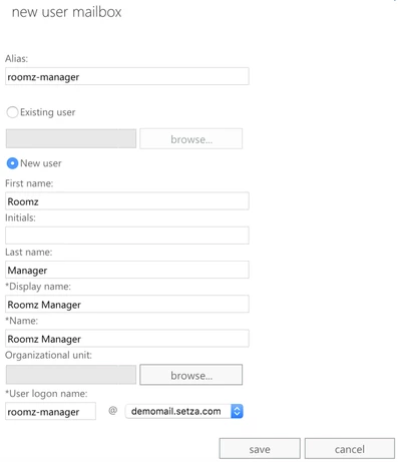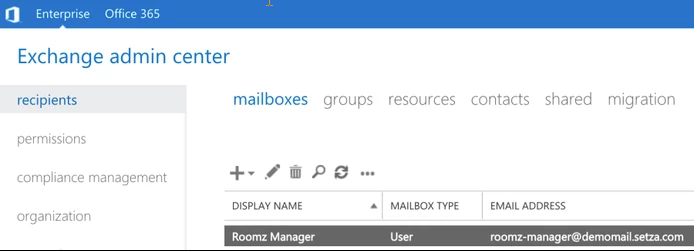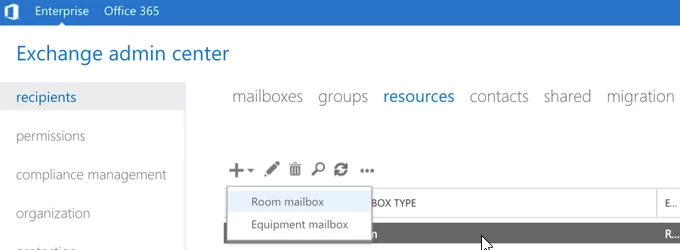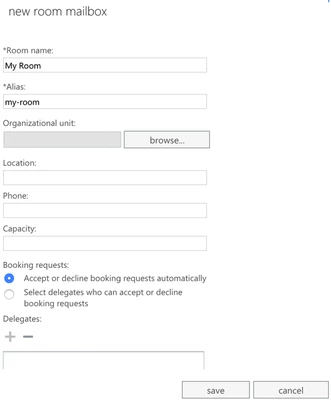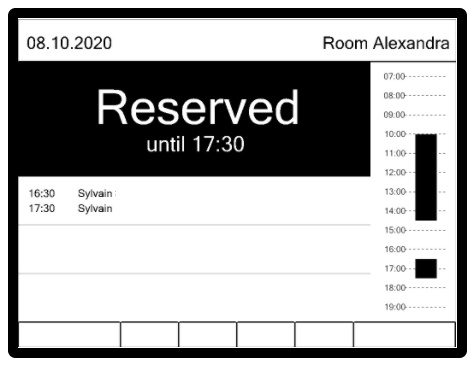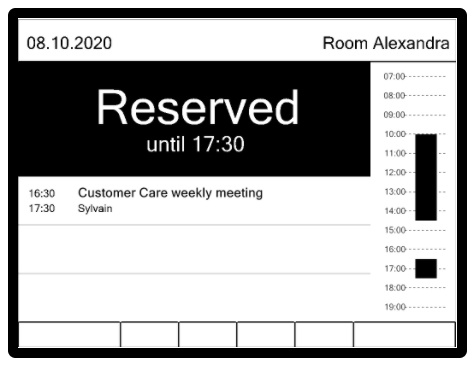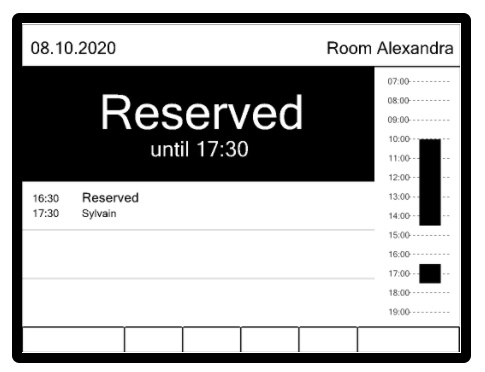This documentation is only valid for Exchange On-Premise. Looking for Exchange Online - Office365 ?
Content
Overview
The ROOMZ Display gets its information from a ROOMZ Server. This ROOMZ Server is accessible using a browser and allows the facility manager handling the configuration of the displays. The ROOMZ Server can interact with several sources of data, such as Microsoft Exchange. The communication between the ROOMZ Server and Microsoft Exchange is done using EWS.
This documentation is valid for the following version of Exchange:
Microsoft Exchange 2019
Microsoft Exchange 2016
Microsoft Exchange 2013 SP1
Microsoft Exchange 2010 SP3
Create a ROOMZ user
The ROOMZ Server will read and write information with the meeting room's calendar on Microsoft Exchange using EWS. We highly recommend to create a specific ROOMZ user in your Exchange infrastructure for this purpose.
A new user can be created using the Exchange Admin Center. This is generally accessible reaching the following URL:
https://mydomain.com/ecp
Then, click on recipients → mailboxes → + → User mailbox:
Here, the user is named roomz-manager:
The user could also be imported for the existing Active Directory. In the end, please ensure the ROOMZ user is listed under mailboxes
Manage rooms resources
Microsoft Exchange is managing the rooms as resources. The list of resources is readable using the Exchange Admin Center (https://mydomain.com/ecp). The following steps are only required for the creation of new rooms.
A new room can be added by clicking on recipients → resources → + → Room mailbox:
Here, the room is named my-room:
Access rights & calendar information
The following commands have to be executed using the Exchange Management Shell on the Exchange server with admin rights. Once executed, it might take up to 15 minutes before being effective.
The roomz-manager needs to manipulate data from the room's calendar. You can either use the full access rights command described below, or use impersonation.
We highly recommend using Option1: impersonation for scalability, performance and maintenance reasons
Option 1: Impersonation (to be executed once), replace "roomz-manager" with the name of your ROOMZ user
New-ManagementScope -Name "RoomzScope" -RecipientRestrictionFilter {RecipientTypeDetails -eq "RoomMailbox"}
New-ManagementRoleAssignment -Role ApplicationImpersonation -User roomz-manager -CustomRecipientWriteScope "RoomzScope"
|
Option 2: Full Access Rights (to be executed for all meeting rooms), replace "roomz-manager" with the name of your ROOMZ user and "my-room" with the name of your meeting room
Add-MailBoxPermission my-room -User roomz-manager -AccessRights FullAccess -InheritanceType All |
Meeting Title & Private Flag
By default, when a user is sending an invitation for reserving a meeting room, Exchange will only store the name of the organizer in the agenda of the meeting room. The meeting's title and the private flag are not stored.
This is the result you will get on a ROOMZ Display, if no setup is changed:
If you want to show the meeting title, the following PowerShell command has to be executed for each room. When the meeting is considered as 'private', the title of the meeting will be replaced by 'Reserved' on the ROOMZ Display.
NOTE : Once executed, this command will only be effective for the new meetings. When new meeting rooms are created, this command has to be executed again.
Get-Mailbox| where {$_.RecipientTypeDetails -eq "RoomMailbox"} | Set-CalendarProcessing -AddOrganizerToSubject $false -DeleteSubject $false -RemovePrivateProperty $false
|
The title of the future meetings will then be correctly shown on the device:
When a meeting is private, the display will show the information as follows: