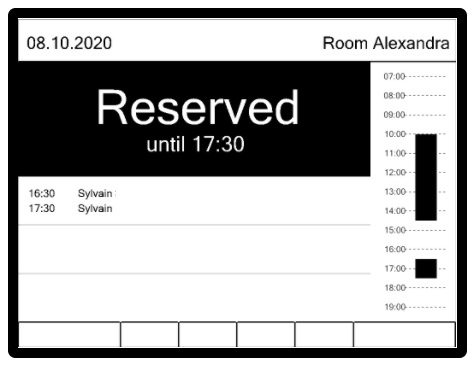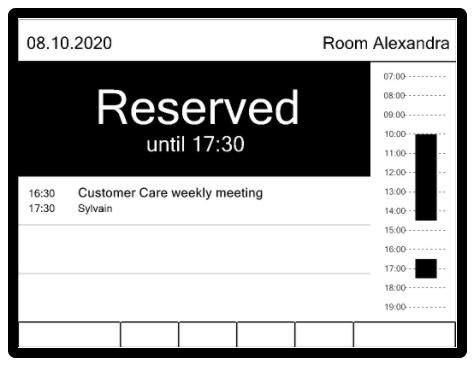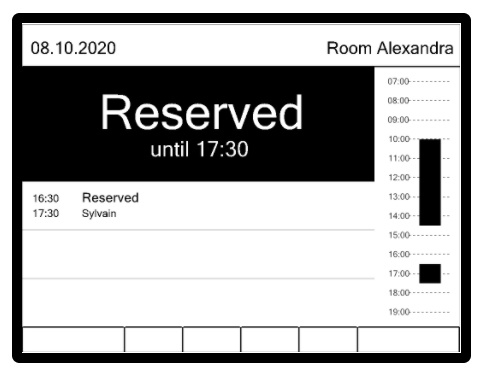This documentation in progress
Content
Overview
TODO
Create a ROOMZ user
The ROOMZ Server will read and write information with the meeting room's calendar on Microsoft Exchange using Microsoft Graph. We highly recommend to create a specific ROOMZ user for this purpose.
Access rights & calendar information
The following commands have to be executed using ExchangePowerShell with admin rights. Once executed, it might take up to 15 minutes before being effective.
In order to provide the access to “roomz-manager” to the agenda of a meeting room, please execute the following command per room: (replace roomz-manager by the name of your ROOMZ user and my-room by the identifier of your meeting room)
Add-MailBoxPermission my-room -User roomz-manager -AccessRights FullAccess -InheritanceType All |
Or you can execute the following one which will take all the room mailbox: (replace roomz-manager by the name of your ROOMZ user)
Get-Mailbox| where {$_.RecipientTypeDetails -eq "RoomMailbox"} | Add-MailBoxPermission -User roomz-manager -AccessRights FullAccess -InheritanceType All
|
Meeting Title & Private Flag
By default, when a user is sending an invitation for reserving a meeting room, Exchange will only store the name of the organizer in the agenda of the meeting room. The meeting's title and the private flag are not stored.
This is the result you will get on a ROOMZ Display, if no setup is changed:
If you want to show the meeting title, the following PowerShell command has to be executed for each room. When the meeting is considered as 'private', the title of the meeting will be replaced by 'Reserved' on the ROOMZ Display.
NOTE : Once executed, this command will only be effective for the new meetings. When new meeting rooms are created, this command has to be executed again.
Get-Mailbox| where {$_.RecipientTypeDetails -eq "RoomMailbox"} | Set-CalendarProcessing -AddOrganizerToSubject $false -DeleteSubject $false -RemovePrivateProperty $false
|
The title of the future meetings will then be correctly shown on the device:
When a meeting is private, the display will show the information as follows: